Operation Manual
Table Of Contents
- AC750 Dual Band WiFi Range Extender
- Table of Contents
- 1. Overview
- 2. Get Started
- 3. Network Settings
- View Connected Devices
- Boost Your Video Streaming With FastLane Technology
- View WiFi Settings
- Change the WiFi Network Names
- Turn Off the SSID Broadcast to Create a Hidden Network
- Disable or Enable the WiFi Radios
- Change the WiFi Speed
- Use WPS to Add a Computer to the Extender’s WiFi Network
- Deny Access to a Computer or WiFi Device
- Set Up an Access Schedule
- Change the Extender’s Device Name
- Set Up the Extender to Use a Static IP Address
- Use the Extender With MAC Filtering or Access Control
- 4. Maintain and Monitor the Extender
- Change the Extender User Name and Password
- Turn Password Protection Off and On
- Recover a Forgotten User Name or Password
- Automatically Adjust for Daylight Saving Time
- Manually Set the Extender Clock
- Back Up and Manage the Extender Configuration
- Return the Extender to Its Factory Default Settings
- Update the Firmware
- Restart the Extender Remotely
- 5. FAQs and Troubleshooting
- A. Factory Settings and Technical Specifications
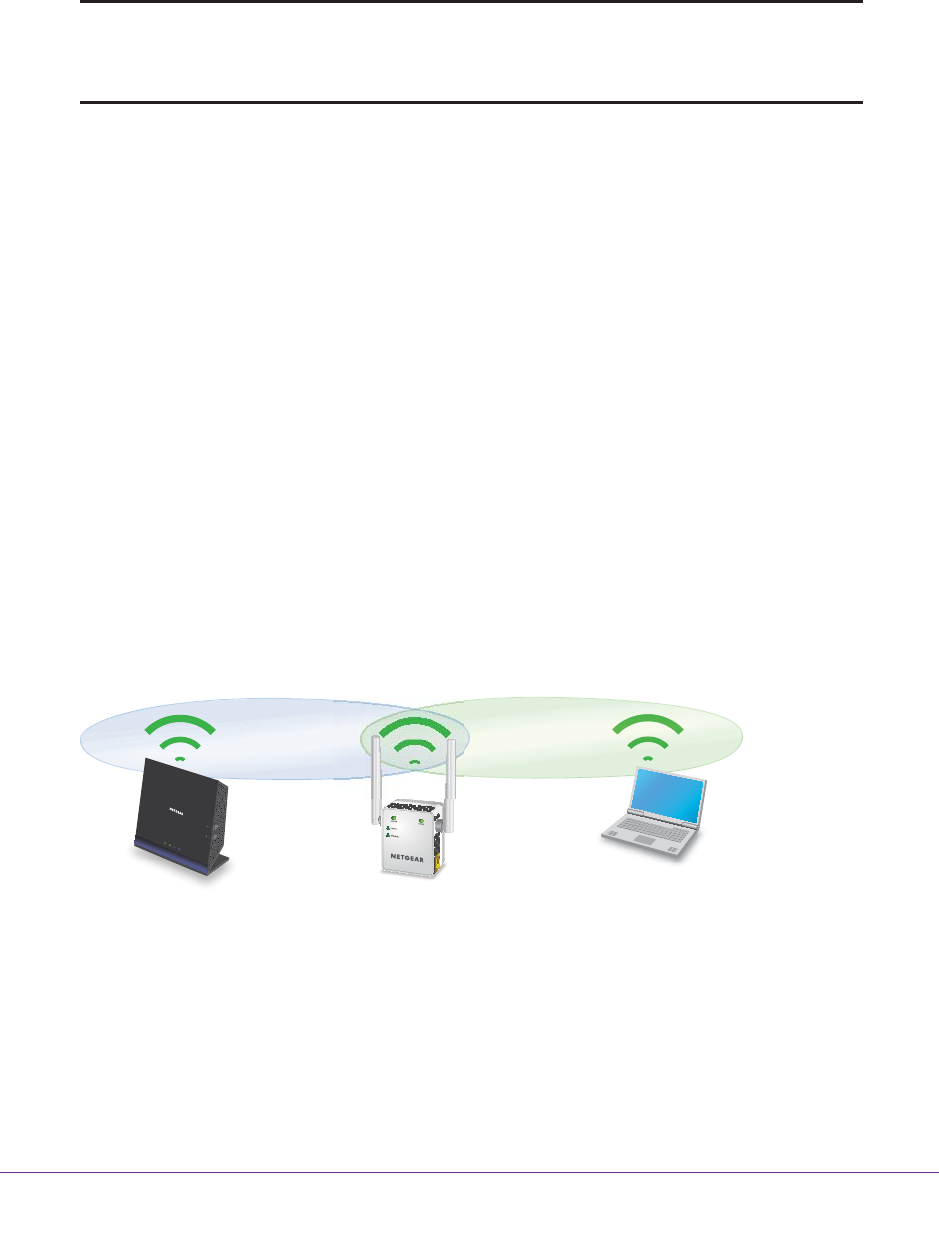
Get Started
11
AC750 Dual Band WiFi Range Extender
Connect With WPS
Wi-Fi Protected Setup (WPS) lets you join a secure WiFi network without typing the network
name and password.
Note: WPS does not support WEP network security. If you are using WEP
security, follow the instructions in Connect With Web Browser Setup
on page 12.
To use WPS to connect the extender to your WiFi router:
1. Press the WPS/Mode button on the extender for less than five seconds until the
WPS/Mode LED blinks.
Note: If you press the WPS/Mode button for more than five seconds, the
extender switches to access point mode. When the extender switches
to access point mode, the WPS/Mode LED and Power LED blink and
then the WPS/Mode LED turns off and the Power LED lights solid
green.
2. Within two minutes, press the WPS button on your router or access point.
When the extender connects to your existing WiFi network, the WPS/Mode LED on the
extender lights solid green and the Router Link LED lights. If the Router Link LED does
not light, try again. If it still does not light, see Connect With Web Browser Setup on
page 12.
3. If your WiFi router supports the 5 GHz band, repeat Steps 1 and 2 to connect the extender
to the 5 GHz band.
4. Unplug the extender and move it to a new location that is about halfway between your router
and the area with a poor router WiFi signal.
The location that you choose must be within the range of your existing WiFi router
network.
5. Plug the extender into an electrical outlet and wait for the Power LED to light green.
6. Use the Router Link LED to help you choose a spot where the extender-to-router connection
is optimal.
7. If the Router Link LED doesn’t light amber or green, plug the extender into an outlet closer
to the router and try again.










