Operation Manual
Table Of Contents
- AC750 Dual Band WiFi Range Extender
- Table of Contents
- 1. Overview
- 2. Get Started
- 3. Network Settings
- View Connected Devices
- Boost Your Video Streaming With FastLane Technology
- View WiFi Settings
- Change the WiFi Network Names
- Turn Off the SSID Broadcast to Create a Hidden Network
- Disable or Enable the WiFi Radios
- Change the WiFi Speed
- Use WPS to Add a Computer to the Extender’s WiFi Network
- Deny Access to a Computer or WiFi Device
- Set Up an Access Schedule
- Change the Extender’s Device Name
- Set Up the Extender to Use a Static IP Address
- Use the Extender With MAC Filtering or Access Control
- 4. Maintain and Monitor the Extender
- Change the Extender User Name and Password
- Turn Password Protection Off and On
- Recover a Forgotten User Name or Password
- Automatically Adjust for Daylight Saving Time
- Manually Set the Extender Clock
- Back Up and Manage the Extender Configuration
- Return the Extender to Its Factory Default Settings
- Update the Firmware
- Restart the Extender Remotely
- 5. FAQs and Troubleshooting
- A. Factory Settings and Technical Specifications
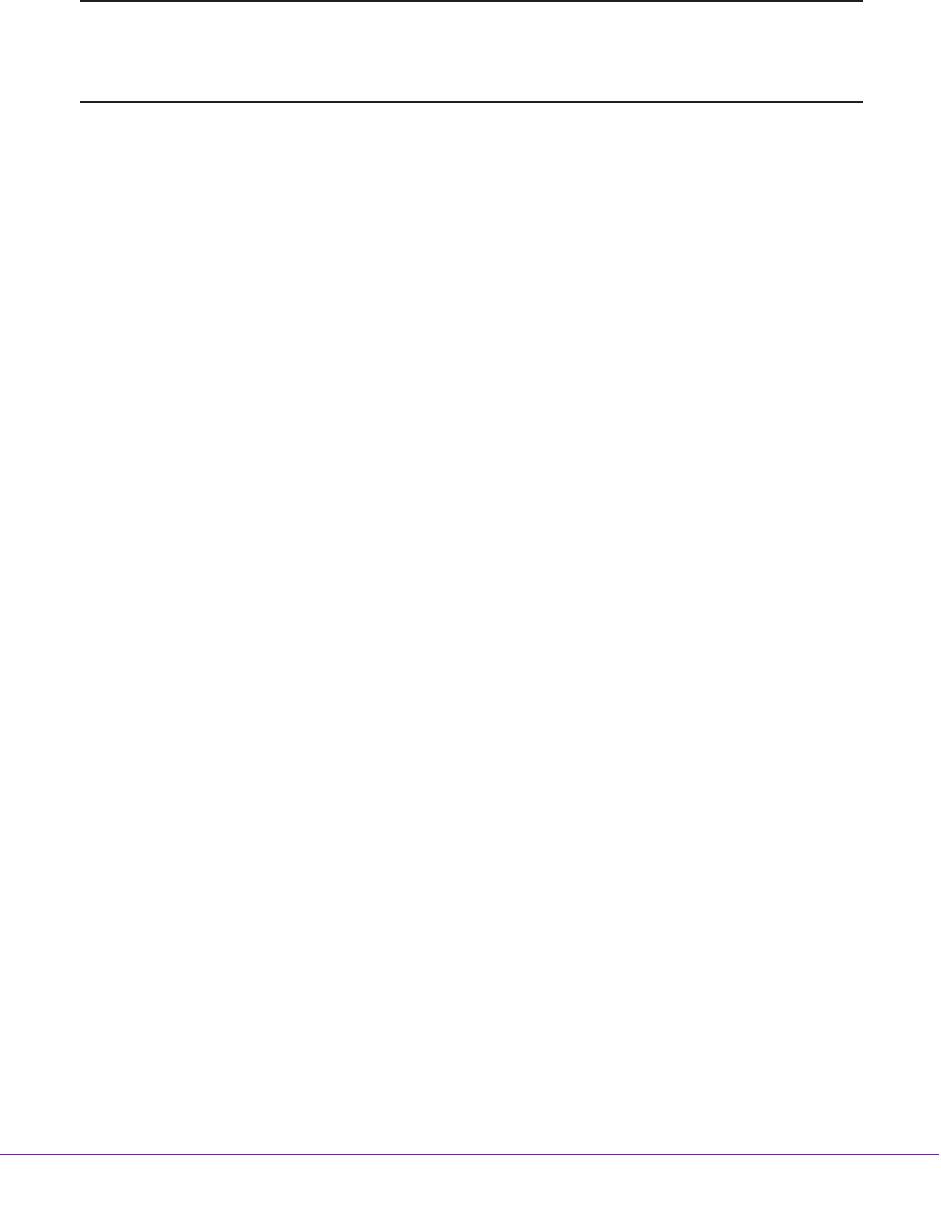
Get Started
10
AC750 Dual Band WiFi Range Extender
Use the Extender in Extender Mode
Place the extender, apply power, and connect the extender to your WiFi network.
Note: You can also use the extender as a WiFi access point and create a
new WiFi hotspot by using a wired Ethernet connection. See
Use the
Extender in Access Point Mode on page 15.
Place the Extender and Apply Power
To place the extender and apply power:
1. Place your extender in the same room as your WiFi router.
Proximity to the WiFi router is required only during the initial setup process.
2. Plug the extender into an electrical outlet.
3. Wait for the Power LED to light amber and then turn green.
If the Power LED does not light, press the Power On/Off button on the side of the
extender.
Check for Extender Mode
To make sure that the extender is in extender mode, check to see if the WPS/Mode LED is
solid green. If the WPS/Mode LED is off, press the WPS/Mode button for more than five
seconds.
When the extender is in extender mode, the WPS/Mode LED and Power LED blink and then
light solid green.
Connect to an Existing WiFi Network
To extend the range of your WiFi network, you must connect the extender to your existing
WiFi network. You can do this in one of two ways:
• Connect with WPS. For more information, see Connect With WPS on page 11.
• Connect with web browser setup. For more information, see Connect With Web
Browser Setup on page 12.










