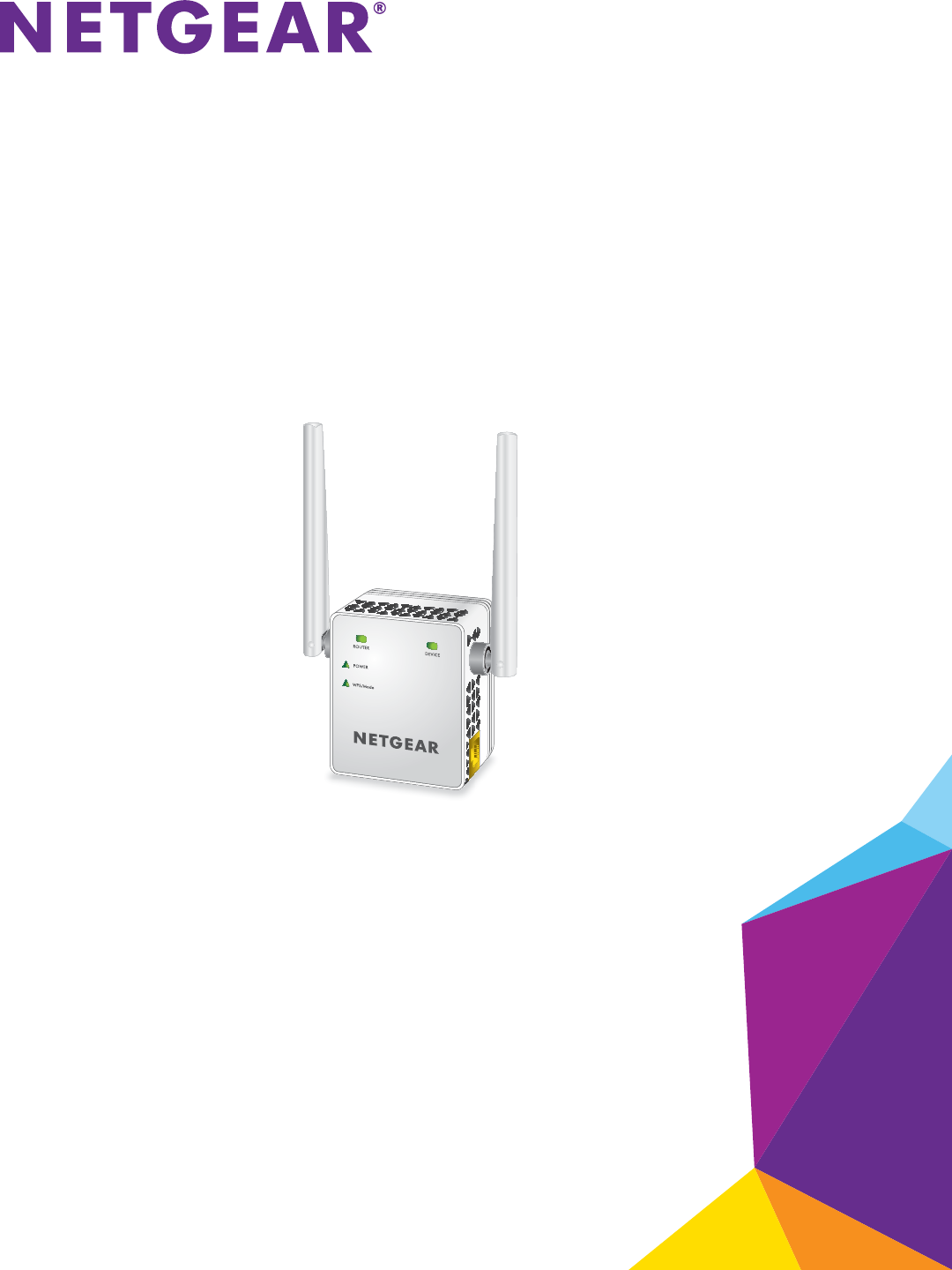AC750 Dual Band WiFi Range Extender Model E X6000 User Manual September 2015 202-11554-01 350 East Plumeria Drive San Jose, CA 95134 USA
AC750 Dual Band WiFi Range Extender Support Thank you for purchasing this NETGEAR product. You can visit www.netgear.com/support to register your product, get help, access the latest downloads and user manuals, and join our community. We recommend that you use only official NETGEAR support resources. Conformity For the current EU Declaration of Conformity, visit http://kb.netgear.com/app/answers/detail/a_id/11621. Compliance For regulatory compliance information, visit http://www.netgear.
Table of Contents Chapter 1 Overview Meet Your Extender . . . . . . . . . . . . . . . . . . . . . . . . . . . . . . . . . . . . . . . . . . . . . . . . . . Front Panel . . . . . . . . . . . . . . . . . . . . . . . . . . . . . . . . . . . . . . . . . . . . . . . . . . . . . . . . Side Panels . . . . . . . . . . . . . . . . . . . . . . . . . . . . . . . . . . . . . . . . . . . . . . . . . . . . . . . . When to Use Your Extender. . . . . . . . . . . . . . . . . . . . . . . . . . . . . . . . . . . . . . . . .
AC750 Dual Band WiFi Range Extender Recover a Forgotten User Name or Password. . . . . . . . . . . . . . . . . . . . . . . . . . . . Automatically Adjust for Daylight Saving Time. . . . . . . . . . . . . . . . . . . . . . . . . . . Manually Set the Extender Clock . . . . . . . . . . . . . . . . . . . . . . . . . . . . . . . . . . . . . . Back Up and Manage the Extender Configuration . . . . . . . . . . . . . . . . . . . . . . . . Back Up the Configuration Settings. . . . . . . . . . . . . . . . . . . . . .
1. 1 Overview The NETGEAR WiFi Range Extender increases the distance of a WiFi network by boosting the existing WiFi signal and enhancing the overall signal quality over long distances. An extender repeats the signals from an existing WiFi router or access point. This chapter covers the following topics: • Meet Your Extender • When to Use Your Extender • How the Extender Works Note: For more information about the topics covered in this manual, visit the support website at support.netgear.com.
AC750 Dual Band WiFi Range Extender Meet Your Extender Before you install your extender, familiarize yourself with its LEDs, buttons, and port. Front Panel Router Device Link LED Link LED Power LED WPS/Mode LED Figure 1. Front panel LEDs The following table describes the LEDs. Table 1. Front panel LEDs LED Router Link LED Device Link LED Description This LED indicates the connection between the extender and the router or access point: • Solid green. Best connection. • Solid amber. Good connection.
AC750 Dual Band WiFi Range Extender Table 1. Front panel LEDs (continued) LED Description Power LED • • • • WPS/Mode LED • • • Solid amber. The extender is booting. Solid green. The extender is powered on. Blinking green. The extender is switching between extender mode and access point mode. Off. The extender is powered off. Solid green. The extender is in extender mode. Blinking green. A WPS connection is being established or the extender is switching between extender mode and access point mode.
AC750 Dual Band WiFi Range Extender How the Extender Works The extender works like a bridge between a WiFi router (or a WiFi access point) and a WiFi device outside the range of the WiFi router. The extender performs two main jobs: • The extender connects to a working WiFi network. When the extender connects over WiFi to an existing network, it functions as a network client, similar to how a WiFi device connects to a network. • The extender acts as an access point for WiFi devices.
2.
AC750 Dual Band WiFi Range Extender Use the Extender in Extender Mode Place the extender, apply power, and connect the extender to your WiFi network. Note: You can also use the extender as a WiFi access point and create a new WiFi hotspot by using a wired Ethernet connection. See Use the Extender in Access Point Mode on page 15. Place the Extender and Apply Power To place the extender and apply power: 1. Place your extender in the same room as your WiFi router.
AC750 Dual Band WiFi Range Extender Connect With WPS Wi-Fi Protected Setup (WPS) lets you join a secure WiFi network without typing the network name and password. Note: WPS does not support WEP network security. If you are using WEP security, follow the instructions in Connect With Web Browser Setup on page 12. To use WPS to connect the extender to your WiFi router: 1. Press the WPS/Mode button on the extender for less than five seconds until the WPS/Mode LED blinks.
AC750 Dual Band WiFi Range Extender Keep moving the extender to outlets closer to the router until the Router Link LED lights amber or green. 8. On your computer or WiFi device, find and connect to the new extended WiFi network. The extender creates two new extended WiFi networks. The extender’s new WiFi network names are based on your existing WiFi network name, with _2GEXT and _5GEXT at the end of the name. For example: • Existing WiFi network name. MyNetworkName • New extended network names.
AC750 Dual Band WiFi Range Extender 4. Click the NEW EXTENDER SETUP button. 5. Complete the fields and click the NEXT button. A message displays saying that the extender switch is set to extender mode. 6. Click the NO button if you want to continue with the extender mode setup. The extender searches for WiFi networks in your area and displays a list. 7. Select a WiFi network to extend and click the NEXT button. If you do not want to extend both WiFi bands, clear the 2.
AC750 Dual Band WiFi Range Extender 14. Unplug the extender and move it to a location that is about halfway between your router and the area with a poor router WiFi signal. The location that you choose must be within the range of your existing WiFi router network. 15. Plug the extender into an electrical outlet and wait for the Power LED to light green. If the Power LED does not light, press the Power On/Off button. 16.
AC750 Dual Band WiFi Range Extender Connect an Ethernet-Enabled Device After the extender is connected to your existing WiFi network, you can connect a wired device to the extender using an Ethernet cable. The device can then access your existing network through the extender’s WiFi connection. Figure 4.
AC750 Dual Band WiFi Range Extender To use the extender in access point mode: 1. Use an Ethernet cable to connect the Ethernet port on the extender to an Ethernet LAN port on a router or a remote Ethernet LAN jack with LAN access. 2. Plug the extender into an electrical outlet and wait for the Power LED to light green. 3. If the Power LED does not light, press the Power On/Off button on the extender. 4. To make sure that the extender is in access point mode, check to see if the WPS/Mode LED is off. 5.
AC750 Dual Band WiFi Range Extender Log In to the Extender After Installation After installation, you can log in to the extender to view or change the extender’s settings. To log in to the extender: 1. Use a WiFi network manager on a computer or WiFi device to find and connect to the new extended WiFi network. After the connection with the computer or WiFi device is established, the Device Link LED lights solid green. 2. Launch a web browser. 3. Enter www.mywifiext.
AC750 Dual Band WiFi Range Extender 8. When prompted, enter the password to connect to your WiFi network and click the NEXT button. A message displays when the extender connects to your existing router’s WiFi network. 9. Click the NEXT button. The extender applies your settings to its WiFi network names and WiFi passwords. During this change, the extender disconnects you from its WiFi network. 10. When prompted, connect your WiFi devices to the extender WiFi network and click the CONTINUE button.
3.
AC750 Dual Band WiFi Range Extender View Connected Devices You can view a list of devices that are connected to the extender network. To view connected devices: 1. On a computer or WiFi device that is connected to the extender network, launch a web browser. 2. In the address field of your browser, enter www.mywifiext.net. A login window opens. 3. Enter your email address and password and click the LOG IN button. The Status page displays. 4. Click the Menu icon . The extender menu displays. 5.
AC750 Dual Band WiFi Range Extender When you enable FastLane Technology, two options are available: • Use the 2.4 GHz band to connect the extender to the WiFi devices and use the 5 GHz band to connect the extender to the WiFi router. Use this mode if your WiFi router supports the 5 GHz band but the devices that you want to use for gaming and streaming support the 2.4 GHz band. • Use the 5 GHz band to connect the extender to the WiFi devices and use the 2.
AC750 Dual Band WiFi Range Extender 8. Click the SAVE button. Your settings are saved. View WiFi Settings To view the WiFi settings: 1. On a computer or WiFi device that is connected to the extender network, launch a web browser. 2. In the address field of your browser, enter www.mywifiext.net. A login window opens. 3. Enter your email address and password and click the LOG IN button. The Status page displays. 4. Click the Menu icon . The extender menu displays. 5. Select Settings > Wireless.
AC750 Dual Band WiFi Range Extender 2. In the address field of your browser, enter www.mywifiext.net. A login window opens. 3. Enter your email address and password and click the LOG IN button. The Status page displays. 4. Click the Menu icon . The extender menu displays. 5. Select Settings > Wireless. 6. In each Network Name (SSID) field, type a network name. 7. Click the SAVE button. Your settings are saved.
AC750 Dual Band WiFi Range Extender A login window opens. 3. Enter your email address and password and click the LOG IN button. The Status page displays. 4. Click the Menu icon . The extender menu displays. 5. Select Settings > Wireless. 6. Clear the Broadcast the Network name (SSID) check box for each network. 7. Click the SAVE button. Your settings are saved. Disable or Enable the WiFi Radios By default, the extender’s WiFi radios broadcast signals in the 2.4 GHz and 5 GHz bands.
AC750 Dual Band WiFi Range Extender The Status page displays. 4. Click the Menu icon . The extender menu displays. 5. Select Settings > Wireless. 6. Select or clear the Enable 2.4 GHz WiFi check box. 7. Select or clear the Enable 5 GHz WiFi check box. 8. Click the SAVE button. Your settings are saved. Change the WiFi Speed To change the WiFi speed: 1. On a computer or WiFi device that is connected to the extender network, launch a web browser. 2. In the address field of your browser, enter www.
AC750 Dual Band WiFi Range Extender 5. Select Settings > Wireless. 6. In each WiFi Speed menu, select a speed. 7. Click the SAVE button. Your settings are saved. Use WPS to Add a Computer to the Extender’s WiFi Network WPS (WiFi Protected Setup) lets you connect a computer or WiFi device to the extender’s network without entering the WiFi network passphrase or key. Instead, you use a WPS button or enter a PIN to connect.
AC750 Dual Band WiFi Range Extender Use WPS With the Push Button Method For you to use the push button method to connect a WiFi device to the extender’s WiFi network, the WiFi device that you are trying to connect must include a physical WPS button or an onscreen WPS button that you can click. To use WPS to add a computer or WiFi device to the extender’s WiFi network: 1. On a computer or WiFi device that is connected to the extender network, launch a web browser. 2.
AC750 Dual Band WiFi Range Extender Use WPS With the PIN Method To use the PIN method to connect a WiFi device to the extender’s WiFi network, you must know the PIN of the WiFi device that you are trying to connect. To add a computer or WiFi device to the extender’s WiFi network: 1. On a computer or WiFi device that is connected to the extender network, launch a web browser. 2. In the address field of your browser, enter www.mywifiext.net. A login window opens. 3.
AC750 Dual Band WiFi Range Extender Deny Access to a Computer or WiFi Device By default, access control is disabled so that it is easy for you to connect to the extender’s WiFi networks. You can deny network access to specific computers and WiFi devices based on their MAC addresses. Each network device is assigned a MAC address, which is a unique 12-character physical address, containing the hexadecimal characters 0–9, a–f, or A–F only, and separated by colons (for example, 00:09:AB:CD:EF:01).
AC750 Dual Band WiFi Range Extender The WiFi devices table displays the names and MAC addresses of WiFi devices that are connected to the extender. 7. Select the Deny check box for the device. 8. Click the SAVE button. Your settings are saved and that device cannot connect to the extender’s WiFi network. Set Up an Access Schedule You can control access to all users during specific periods of the day.
AC750 Dual Band WiFi Range Extender 7. In the Days menu and the Time menu, select the day and time when you want to disable Internet access. 8. Click the Add Time button to add the time that you specified to the Scheduled Times table. 9. Click the SAVE button. Your settings are saved. Change the Extender’s Device Name The default name is EX6000. To change the extender’s device name: 1. On a computer or WiFi device that is connected to the extender network, launch a web browser. 2.
AC750 Dual Band WiFi Range Extender Set Up the Extender to Use a Static IP Address The extender comes set up to use a dynamic IP address, which is the correct setting for most home networks. To set up the extender to use a static IP address: 1. On a computer or WiFi device that is connected to the extender network, launch a web browser. 2. In the address field of your browser, enter www.mywifiext.net. A login window opens. 3. Enter your email address and password and click the LOG IN button.
AC750 Dual Band WiFi Range Extender Use the Extender With MAC Filtering or Access Control When the WiFi device connects through the extender to your router, the MAC address of the WiFi device that is shown on the router is translated to another MAC address. If your router’s MAC filter, WiFi access control, or ACL is enabled, the WiFi device connects to the extender but cannot get an IP address from the extender and cannot access the Internet.
4.
AC750 Dual Band WiFi Range Extender Change the Extender User Name and Password You can change the user name and password to log in to the extender. To add an extender user: 1. On a computer or WiFi device that is connected to the extender network, launch a web browser. 2. In the address field of your browser, enter www.mywifiext.net. A login window opens. 3. Enter your email address and password and click the LOG IN button. The Status page displays. 4. Click the Menu icon . The extender menu displays.
AC750 Dual Band WiFi Range Extender Turn Password Protection Off and On We recommend that you leave password protection on to help keep your network secure. You can turn password protection off and on. To turn password protection off or on: 1. On a computer or WiFi device that is connected to the extender network, launch a web browser. 2. In the address field of your browser, enter www.mywifiext.net. A login window opens. 3. Enter your email address and password and click the LOG IN button.
AC750 Dual Band WiFi Range Extender 5. Click the NEXT button. Your email and password are displayed. 6. Click the BACK button. A login window opens. 7. Log in to the extender. Automatically Adjust for Daylight Saving Time 1. On a computer or WiFi device that is connected to the extender network, launch a web browser. 2. In the address field of your browser, enter www.mywifiext.net. A login window opens. 3. Enter your email address and password and click the LOG IN button. The Status page displays. 4.
AC750 Dual Band WiFi Range Extender The Access Schedule page displays. 6. In the Extender Clock section, select the Manual radio button. 7. To specify the time, complete the fields or click the Sync Clock button to synchronize the extender time to the time on the computer or WiFi device that you are using. 8. Click the SAVE button. Your settings are saved.
AC750 Dual Band WiFi Range Extender 7. If your browser is not set up to save downloaded files automatically, locate where you want to save the file. 8. Click the OK button. The extender configuration settings are backed up. Restore the Configuration Settings You can restore the configuration file of the extender to a previously saved configuration file. To restore the extender configuration settings: 1. On a computer or WiFi device that is connected to the extender network, launch a web browser. 2.
AC750 Dual Band WiFi Range Extender 9. Confirm your decision. The extender configuration is restored and the extender restarts. This process takes about one minute. Return the Extender to Its Factory Default Settings Under some circumstances (for example, if you lose track of the changes that you made to the extender settings), you might want to erase the configuration and reset the extender to factory default settings.
AC750 Dual Band WiFi Range Extender To log in to the extender and reset the extender to factory settings: CAUTION: This process erases any settings that you configured in the extender. 1. On a computer or WiFi device that is connected to the extender network, launch a web browser. 2. In the address field of your browser, enter www.mywifiext.net. A login window opens. 3. Enter your email address and password and click the LOG IN button. The Status page displays. 4. Click the Menu icon .
AC750 Dual Band WiFi Range Extender Update the Firmware Unless you changed the settings in the Firmware Update page previously, the extender is set up to check for new firmware automatically at login. To check manually for new firmware and, if available, update the firmware: 1. On a computer or WiFi device that is connected to the extender network, launch a web browser. 2. In the address field of your browser, enter www.mywifiext.net. A login window opens. 3.
AC750 Dual Band WiFi Range Extender Restart the Extender Remotely You can log in to the extender and restart it. When the extender restarts, all computers and WiFi devices that are connected to its WiFi network are automatically disconnected. To restart the extender remotely: 1. On a computer or WiFi device that is connected to the extender network, launch a web browser. 2. In the address field of your browser, enter www.mywifiext.net. A login window opens. 3.
5.
AC750 Dual Band WiFi Range Extender FAQs This section provides answers for difficulties you might experience with the extender. The web browser setup keeps asking me for my network password (passphrase) or security key, and I am sure that I entered the correct password. What can I do? The extender is probably placed at the borderline of the range covered by the router or access point. For more information about where to place the extender, see Find the Best Location on page 14.
AC750 Dual Band WiFi Range Extender • If you cannot get a WiFi connection working, you can use an Ethernet cable to connect your computer to the extender. Cannot Join a WiFi Network and Receive an Error Message To join a WiFi network, you must know its network name (also called the SSID) so that you can select it. If the network is secure, you must know the passphrase or key.
A.
AC750 Dual Band WiFi Range Extender Factory Default Settings To reset the extender to factory default settings, you can use the Factory Reset button on the side panel or you can log in and click the onscreen RESET button. For more information, see Return the Extender to Its Factory Default Settings on page 40. The following table shows the factory default settings. Table 2.
AC750 Dual Band WiFi Range Extender Technical and Environmental Specifications The following table shows the technical and environmental specifications. Table 3. Technical specifications Technical Specifications Network protocol and standards compatibility Data and routing protocols: TCP/IP, DHCP server and client, DNS relay, Physical specifications • • Dimensions: 55.17 x 67.17 x 39 mm (2.17 x 2.64 x 1.54 in.) Weight: 130 g (0.