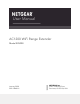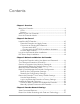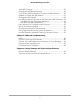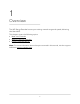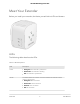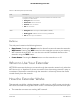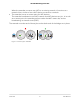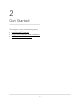User Manual
Table Of Contents
- Contents
- 1. Overview
- 2. Get Started
- 3. Maintain and Monitor the Extender
- Change the Extender admin User Name and Password
- Turn Password Protection Off and On
- Recover a Forgotten User Name or Password
- Automatically Adjust for Daylight Saving Time
- Manually Set the Extender Clock
- Back Up and Manage the Extender Configuration
- Return the Extender To Its Factory Default Settings
- Update the Extender Firmware
- 4. Extender Network Settings
- View Connected Devices
- Boost Your Video Streaming with FastLane Technology
- View WiFi Settings
- Change the WiFi Network Name
- Turn Off the SSID Broadcast to Create a Hidden Network
- Disable or Enable the WiFi Radios
- Change the WiFi Speed
- Use WPS to Add a Computer to the Extender’s WiFi Network
- Deny Access to a Computer or WiFi Device
- Set Up an Access Schedule
- Change the Extender’s Device Name
- Set Up the Extender to Use a Static IP Address
- Use the Extender with MAC Filtering or Access Control
- 5. FAQs and Troubleshooting
- 6. Factory Settings and Technical Specifications
Meet Your Extender
Before you install your extender, familiarize yourself with its LEDs and buttons.
LEDs
The following table describes the LEDs.
Table 1. LED descriptions
DescriptionLED
•
Solid green. The extender is powered on.
•
Solid amber. The extender is booting.
•
Off. The extender is powered off.
Power
This LED indicates the network connection between the extender and the
router or access point.
•
Solid green. Best connection.
•
Solid amber. Good connection.
•
Solid red. Poor connection.
•
Off. No connection.
Router
User Manual6Overview
AC1200 WiFi Range Extender