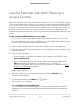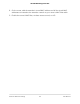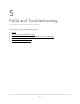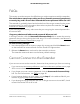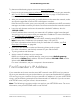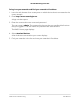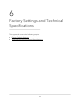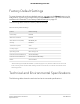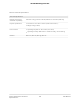User Manual
Table Of Contents
- Contents
- 1. Overview
- 2. Get Started
- 3. Maintain and Monitor the Extender
- Change the Extender admin User Name and Password
- Turn Password Protection Off and On
- Recover a Forgotten User Name or Password
- Automatically Adjust for Daylight Saving Time
- Manually Set the Extender Clock
- Back Up and Manage the Extender Configuration
- Return the Extender To Its Factory Default Settings
- Update the Extender Firmware
- 4. Extender Network Settings
- View Connected Devices
- Boost Your Video Streaming with FastLane Technology
- View WiFi Settings
- Change the WiFi Network Name
- Turn Off the SSID Broadcast to Create a Hidden Network
- Disable or Enable the WiFi Radios
- Change the WiFi Speed
- Use WPS to Add a Computer to the Extender’s WiFi Network
- Deny Access to a Computer or WiFi Device
- Set Up an Access Schedule
- Change the Extender’s Device Name
- Set Up the Extender to Use a Static IP Address
- Use the Extender with MAC Filtering or Access Control
- 5. FAQs and Troubleshooting
- 6. Factory Settings and Technical Specifications
Try these troubleshooting tips to connect to www.mywifiext.net:
•
If you're trying to access www.mywifiext.net for the first time to set up your extender,
see Connect with the NETGEAR Installation Assistant on page 12 and follow the
instructions.
•
After you connect your computer or mobile device to the extender network, make
sure that the extender's Device LED is solid green or amber.
If the Device LED is not lit, open your computer's or mobile device's WiFi connection
manager and make sure that your device is still connected to the extender network.
•
Launch a web browser and enter the extender's default IP address, which is
192.168.1.250.
If this IP address does not work, your extender's IP address might have changed.
You can log in to your router to view your extender's IP address. For more information,
see Find Extender's IP Address on page 44.
•
If your extender and router use the same WiFi network name (SSID), enter
http://<extender’s IP address> (for example, http://192.168.1.3).
For more information about how to find your extender's IP address, see Find
Extender's IP Address on page 44.
•
Clear your web browser's cache and browsing history and try again.
For more information, see the help content for your web browser.
•
Try using another web browser.
•
Assign a static IP address to your computer.
Before you change any network settings, note your current Default gateway
(Windows) or Router (Mac) address. Use the IP address 192.168.1.249 and the
subnet mask 255.255.255.0.
For more information, see your computer's documentation.
Find Extender's IP Address
If your extender and router use the same WiFi network name (SSID) and you want to
log in to your extender using an Android device, you must use the extender's IP address.
You can log in to your router to find your extender's IP address. If you own a NETGEAR
router, use the following example to find the extender's IP address. If you do not own
a NETGEAR router, see your router's documentation.
Note: The following instructions might not apply to your NETGEAR router. For more
information, see your NETGEAR router's user manual.
User Manual44FAQs and Troubleshooting
AC1200 WiFi Range Extender