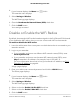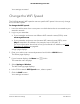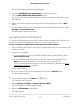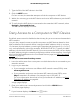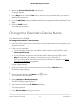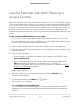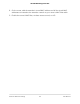User Manual
Table Of Contents
- Contents
- 1. Overview
- 2. Get Started
- 3. Maintain and Monitor the Extender
- Change the Extender admin User Name and Password
- Turn Password Protection Off and On
- Recover a Forgotten User Name or Password
- Automatically Adjust for Daylight Saving Time
- Manually Set the Extender Clock
- Back Up and Manage the Extender Configuration
- Return the Extender To Its Factory Default Settings
- Update the Extender Firmware
- 4. Extender Network Settings
- View Connected Devices
- Boost Your Video Streaming with FastLane Technology
- View WiFi Settings
- Change the WiFi Network Name
- Turn Off the SSID Broadcast to Create a Hidden Network
- Disable or Enable the WiFi Radios
- Change the WiFi Speed
- Use WPS to Add a Computer to the Extender’s WiFi Network
- Deny Access to a Computer or WiFi Device
- Set Up an Access Schedule
- Change the Extender’s Device Name
- Set Up the Extender to Use a Static IP Address
- Use the Extender with MAC Filtering or Access Control
- 5. FAQs and Troubleshooting
- 6. Factory Settings and Technical Specifications
The extender menu displays.
5. Select Settings > Connected Devices.
The Connected Devices page displays.
6. In the WiFi Devices section, select the Enable Access Control check box.
The WiFi devices table displays the names and MAC addresses of WiFi devices that
are connected to the extender.
7.
Select the Deny check box for the device.
8. Click the SAVE button.
Your settings are saved and that device cannot connect to the extender’s WiFi
network.
Set Up an Access Schedule
You can control access to all users during specific periods of the day. You can set up
an access schedule that prevents Internet access through the extender network based
on the times that you set.
To set up an access schedule:
1.
Launch a web browser from a computer or mobile device that is connected to your
extender network.
2. Log in to your extender:
•
If your extender and router use different WiFi network names (SSIDs), enter
www.mywifiext.net.
•
If your extender and router use the same WiFi network name (SSID), enter
http://<extender’s IP address> (for example, http://192.168.1.3).
For more information about how to find your extender's IP address, see Find
Extender's IP Address on page 44.
A login page displays.
3. Enter your admin user name and password and click the LOG IN button.
The Status page displays.
4.
If your browser displays the Menu icon , click it.
The extender menu displays.
5. Select Do More > Access Schedule.
The Access Schedule pahe displays.
User Manual36Extender Network Settings
AC1200 WiFi Range Extender