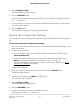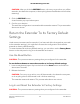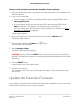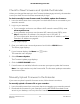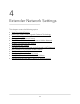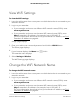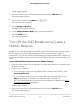User Manual
Table Of Contents
- Contents
- 1. Overview
- 2. Get Started
- 3. Maintain and Monitor the Extender
- Change the Extender admin User Name and Password
- Turn Password Protection Off and On
- Recover a Forgotten User Name or Password
- Automatically Adjust for Daylight Saving Time
- Manually Set the Extender Clock
- Back Up and Manage the Extender Configuration
- Return the Extender To Its Factory Default Settings
- Update the Extender Firmware
- 4. Extender Network Settings
- View Connected Devices
- Boost Your Video Streaming with FastLane Technology
- View WiFi Settings
- Change the WiFi Network Name
- Turn Off the SSID Broadcast to Create a Hidden Network
- Disable or Enable the WiFi Radios
- Change the WiFi Speed
- Use WPS to Add a Computer to the Extender’s WiFi Network
- Deny Access to a Computer or WiFi Device
- Set Up an Access Schedule
- Change the Extender’s Device Name
- Set Up the Extender to Use a Static IP Address
- Use the Extender with MAC Filtering or Access Control
- 5. FAQs and Troubleshooting
- 6. Factory Settings and Technical Specifications
You might need to unzip the firmware file.
3. Log in to your extender:
•
If your extender and router use different WiFi network names (SSIDs), enter
www.mywifiext.net.
•
If your extender and router use the same WiFi network name (SSID), enter
http://<extender’s IP address> (for example, http://192.168.1.3).
For more information about how to find your extender's IP address, see Find
Extender's IP Address on page 44.
A login page displays.
4. Enter your admin user name and password and click the LOG IN button.
The Status page displays.
5.
If your browser displays the Menu icon , click it.
The extender menu displays.
6. Select Firmware Update.
The Firmware Update page displays.
7. Click the BROWSE button.
8.
Locate and select the new firmware file.
The firmware file name ends with a .img or .chk extension.
CAUTION: After you click the UPLOAD button, do not try to go online, turn off the
extender, shut down the computer, or do anything else to the extender until it finishes
restarting!
9. Click the UPLOAD button.
The firmware update starts and the extender restarts. The firmware update process
takes about two minutes.
User Manual25Maintain and Monitor the
Extender
AC1200 WiFi Range Extender