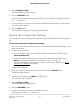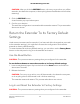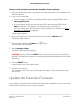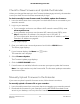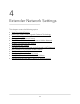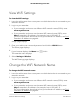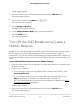User Manual
Table Of Contents
- Contents
- 1. Overview
- 2. Get Started
- 3. Maintain and Monitor the Extender
- Change the Extender admin User Name and Password
- Turn Password Protection Off and On
- Recover a Forgotten User Name or Password
- Automatically Adjust for Daylight Saving Time
- Manually Set the Extender Clock
- Back Up and Manage the Extender Configuration
- Return the Extender To Its Factory Default Settings
- Update the Extender Firmware
- 4. Extender Network Settings
- View Connected Devices
- Boost Your Video Streaming with FastLane Technology
- View WiFi Settings
- Change the WiFi Network Name
- Turn Off the SSID Broadcast to Create a Hidden Network
- Disable or Enable the WiFi Radios
- Change the WiFi Speed
- Use WPS to Add a Computer to the Extender’s WiFi Network
- Deny Access to a Computer or WiFi Device
- Set Up an Access Schedule
- Change the Extender’s Device Name
- Set Up the Extender to Use a Static IP Address
- Use the Extender with MAC Filtering or Access Control
- 5. FAQs and Troubleshooting
- 6. Factory Settings and Technical Specifications
CAUTION: After you click the RESTORE button, do not try to go online, turn off the
extender, shut down the computer, or do anything else to the extender until it finishes
restarting!
8. Click the RESTORE button.
A confirmation pop-up window opens.
9.
Confirm your decision.
The extender configuration is restored and the extender restarts. This process takes
about one minute.
Return the Extender To Its Factory Default
Settings
Under some circumstances (for example, if you lose track of the changes that you made
to the extender settings), you might want to erase the configuration and reset the
extender to factory default settings.
To reset the extender to factory default settings, you can either use the Factory Reset
button on the side panel or log in to the extender and reset it.
Use the Reset Button
CAUTION: This process erases any settings that you configured in the extender.
To use the Reset button to return the extender to its factory default settings:
1.
Insert a straightened paper clip into the hole of the Reset button and hold it for
about seven seconds.
2. Release the button.
CAUTION: Do not try to go online, turn off the extender, shut down the computer,
or do anything else to the extender until it finishes restarting!
The extender resets and restarts. This process takes about one minute.
Log In and Reset the Extender to Factory Settings
CAUTION: This process erases any settings that you configured in the extender.
User Manual22Maintain and Monitor the
Extender
AC1200 WiFi Range Extender