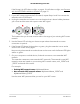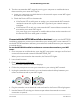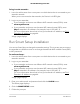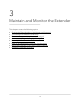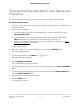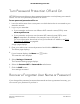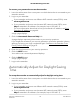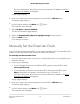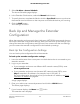User Manual
Table Of Contents
- Contents
- 1. Overview
- 2. Get Started
- 3. Maintain and Monitor the Extender
- Change the Extender admin User Name and Password
- Turn Password Protection Off and On
- Recover a Forgotten User Name or Password
- Automatically Adjust for Daylight Saving Time
- Manually Set the Extender Clock
- Back Up and Manage the Extender Configuration
- Return the Extender To Its Factory Default Settings
- Update the Extender Firmware
- 4. Extender Network Settings
- View Connected Devices
- Boost Your Video Streaming with FastLane Technology
- View WiFi Settings
- Change the WiFi Network Name
- Turn Off the SSID Broadcast to Create a Hidden Network
- Disable or Enable the WiFi Radios
- Change the WiFi Speed
- Use WPS to Add a Computer to the Extender’s WiFi Network
- Deny Access to a Computer or WiFi Device
- Set Up an Access Schedule
- Change the Extender’s Device Name
- Set Up the Extender to Use a Static IP Address
- Use the Extender with MAC Filtering or Access Control
- 5. FAQs and Troubleshooting
- 6. Factory Settings and Technical Specifications
8.
If the Router LED doesn’t light amber or green, plug the extender into an outlet
closer to the router and try again.
Keep moving the extender to outlets closer to the router until the Router LED lights
amber or green.
9. Reconnect your computer or mobile device to the new extender WiFi network.
10. Test the new extended WiFi range by moving your computer or mobile device to
the area with a poor router WiFi signal:
a. Leave your computer or mobile device in the area with a poor router WiFi signal
and return to the extender.
b. Check the Device LED on the extender:
•
If the Device LED is solid green or amber, your new extender WiFi network
reaches the area with a poor router WiFi signal and your network setup is
complete.
•
If the Device LED is red, your new extender WiFi network does not reach the
area with a poor router WiFi signal.
You must move your computer or mobile device closer to the extender until
the Device LED turns solid green or amber.
11.
Plug the extender into an electrical outlet and wait for the Power LED to light green.
Find the Best Location
If the WiFi signal is weak, the first time you join the extender network, the Router LED
or Device LED is amber or red. If this happens, adjust the position of the extender:
•
If the Router LED is amber or red, move the extender closer to the router.
•
If the Device LED is amber or red, move the computer or mobile device closer to
the extender.
Log In to the Extender After Installation
After installation, you can log in to the extender to view or change the extender’s settings.
User Manual13Get Started
AC1200 WiFi Range Extender