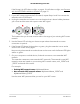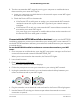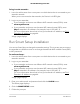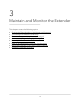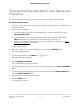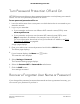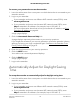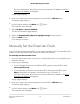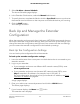User Manual
Table Of Contents
- Contents
- 1. Overview
- 2. Get Started
- 3. Maintain and Monitor the Extender
- Change the Extender admin User Name and Password
- Turn Password Protection Off and On
- Recover a Forgotten User Name or Password
- Automatically Adjust for Daylight Saving Time
- Manually Set the Extender Clock
- Back Up and Manage the Extender Configuration
- Return the Extender To Its Factory Default Settings
- Update the Extender Firmware
- 4. Extender Network Settings
- View Connected Devices
- Boost Your Video Streaming with FastLane Technology
- View WiFi Settings
- Change the WiFi Network Name
- Turn Off the SSID Broadcast to Create a Hidden Network
- Disable or Enable the WiFi Radios
- Change the WiFi Speed
- Use WPS to Add a Computer to the Extender’s WiFi Network
- Deny Access to a Computer or WiFi Device
- Set Up an Access Schedule
- Change the Extender’s Device Name
- Set Up the Extender to Use a Static IP Address
- Use the Extender with MAC Filtering or Access Control
- 5. FAQs and Troubleshooting
- 6. Factory Settings and Technical Specifications
8. Test the new extender WiFi range by moving your computer or mobile device to
the area with a poor router WiFi signal:
a. Leave your computer or mobile device in the area with a poor router WiFi signal
and return to the extender.
b. Check the Device LED on the extender:
•
If the Device LED is solid green or amber, your new extender WiFi network
reaches the area with a poor router WiFi signal and your network setup is
complete.
•
If the Device LED is red, your new extender WiFi network does not reach the
area with a poor router WiFi signal.
You must move your computer or mobile device closer to the extender until
the Device LED turns solid green or amber.
Connect with the NETGEAR Installation Assistant You can use the NETGEAR
installation assistant to connect your extender to your existing WiFi router network. To
use the NETGEAR installation assistant, you must launch a web browser on your computer
or mobile device.
To use the NETGEAR installation assistant to connect the extender to your WiFi
router:
1.
On a computer or mobile device, open the WiFi connection manager and find and
connect to the extender network called NETGEAR_EXT.
When you are connected to the extender, the Device LED lights.
2. Launch web browser.
3.
Enter http://www.mywifiext.net.
The NETGEAR installation assistant displays.
4. Follow the prompts to connect your extender to your existing WiFi network.
5.
Unplug the extender and move it to a new location about halfway between your
router and the area with a poor WiFi signal.
6.
Plug the extender into an electrical outlet and wait for the Power LED to light green.
7. Use the Router LED to help you choose a spot where the extender-to-router
connection is optimal.
User Manual12Get Started
AC1200 WiFi Range Extender