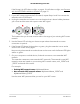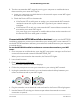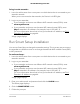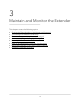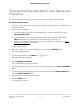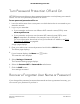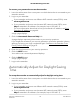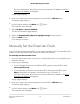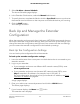User Manual
Table Of Contents
- Contents
- 1. Overview
- 2. Get Started
- 3. Maintain and Monitor the Extender
- Change the Extender admin User Name and Password
- Turn Password Protection Off and On
- Recover a Forgotten User Name or Password
- Automatically Adjust for Daylight Saving Time
- Manually Set the Extender Clock
- Back Up and Manage the Extender Configuration
- Return the Extender To Its Factory Default Settings
- Update the Extender Firmware
- 4. Extender Network Settings
- View Connected Devices
- Boost Your Video Streaming with FastLane Technology
- View WiFi Settings
- Change the WiFi Network Name
- Turn Off the SSID Broadcast to Create a Hidden Network
- Disable or Enable the WiFi Radios
- Change the WiFi Speed
- Use WPS to Add a Computer to the Extender’s WiFi Network
- Deny Access to a Computer or WiFi Device
- Set Up an Access Schedule
- Change the Extender’s Device Name
- Set Up the Extender to Use a Static IP Address
- Use the Extender with MAC Filtering or Access Control
- 5. FAQs and Troubleshooting
- 6. Factory Settings and Technical Specifications
If the Router Link LED does not light, try again. If it still does not light, see Connect
with the NETGEAR Installation Assistant on page 12.
3.
If your WiFi router supports the 5 GHz band, repeat Steps 1 and 2 to connect the
extender to the 5 GHz band.
4.
Unplug the extender and move it to a new location that is about halfway between
your router and the area with a poor router WiFi signal.
The location that you choose must be within the range of your existing WiFi router
network.
5. Use the Router LED to help you choose a spot where the extender-to-router
connection is optimal.
6.
If the Router LED doesn’t light amber or green, plug the extender into an outlet
closer to the router and try again.
Keep moving the extender to outlets closer to the router until the Router LED lights
amber or green.
7.
On your computer or mobile device, find and connect to a new extender WiFi
network.
The extender creates two new extender WiFi networks. The extender’s new WiFi
network names are based on your existing WiFi network name, with _2GEXT and
_5GEXT at the end of the name.
For example:
•
Existing WiFi network name. MyNetworkName
•
New extender WiFi network names. MyNetworkName_2GEXT and
MyNetworkName_5GEXT
Use the same WiFi password that you use for your WiFi router.
User Manual11Get Started
AC1200 WiFi Range Extender