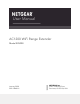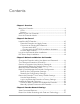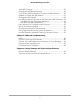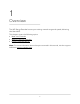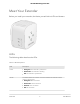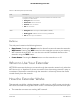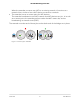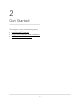User Manual
Table Of Contents
- Contents
- 1. Overview
- 2. Get Started
- 3. Maintain and Monitor the Extender
- Change the Extender admin User Name and Password
- Turn Password Protection Off and On
- Recover a Forgotten User Name or Password
- Automatically Adjust for Daylight Saving Time
- Manually Set the Extender Clock
- Back Up and Manage the Extender Configuration
- Return the Extender To Its Factory Default Settings
- Update the Extender Firmware
- 4. Extender Network Settings
- View Connected Devices
- Boost Your Video Streaming with FastLane Technology
- View WiFi Settings
- Change the WiFi Network Name
- Turn Off the SSID Broadcast to Create a Hidden Network
- Disable or Enable the WiFi Radios
- Change the WiFi Speed
- Use WPS to Add a Computer to the Extender’s WiFi Network
- Deny Access to a Computer or WiFi Device
- Set Up an Access Schedule
- Change the Extender’s Device Name
- Set Up the Extender to Use a Static IP Address
- Use the Extender with MAC Filtering or Access Control
- 5. FAQs and Troubleshooting
- 6. Factory Settings and Technical Specifications
Install the WiFi Extender
Place the extender, apply power, and connect the extender to your WiFi network.
Place the Extender and Apply Power
To place the extender and apply power:
1. Place your extender in the same room as your WiFi router.
Proximity to the WiFi router is required only during the initial setup process.
2. Plug the extender into an electrical outlet.
3.
Wait for the Power LED to light amber and then turn green.
If the Power LED does not light, press the Power On/Off button on the side of the
extender.
Connect to an Existing WiFi Network
To extend the range of your WiFi network, you must connect the extender to your
existing WiFi network. You can do this in one of two ways:
•
Connect with WPS. For more information, see Connect with WPS on page 10.
•
Connect with web browser setup. For more information, see Connect with the
NETGEAR Installation Assistant on page 12.
Connect with WPS Wi-Fi Protected Setup (WPS) lets you join a secure WiFi network
without typing the network name and password. For help with the WPS button on your
WPS-enabled device, check the instructions or online help that came with that device.
Some older equipment cannot use WPS.
Note: WPS does not support WEP network security or a hidden SSID network. If your
existing WiFi network uses WEP security or its SSID is hidden, follow the instructions in
Connect with the NETGEAR Installation Assistant on page 12.
To use WPS to connect the extender to your WiFi router:
1. Press the WPS button on the extender.
The WPS LED blinks.
2. Within two minutes, press the WPS button on your router.
When the extender connects to your existing WiFi network, the WPS LED on the
extender lights solid green and the Router LED lights.
User Manual10Get Started
AC1200 WiFi Range Extender