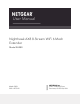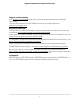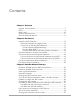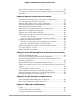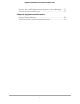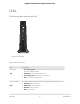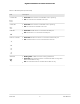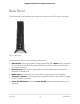User Manual
Table Of Contents
- Contents
- 1. Overview
- 2. Get Started
- 3. Extender Network Settings
- Enable or disable the One WiFi Name feature
- Enable or disable Smart Connect
- View connected devices
- View WiFi settings
- Change the WiFi network name
- Turn off the SSID broadcast to create a hidden network
- Disable or enable the WiFi radios
- Change the WiFi speed
- Use WPS to add a computer to the extender’s WiFi network
- Deny access to a computer or WiFi device
- Set up an access schedule
- Change the extender’s device name
- Set up the extender to use a static IP address
- Configure a router with advanced MAC settings to work with your extender
- 4. Maintain and Monitor the Extender
- Change the extender login user name and password
- Turn password protection off and on
- Recover a forgotten user name or password
- Automatically adjust for daylight saving time
- Manually set the extender clock
- Back up and manage the extender configuration
- Back up the configuration settings
- Return the extender to its factory default settings
- Update the extender firmware
- Restart the extender from the extender web interface
- Turn the LEDs On or Off
- Adjust the WiFi coverage
- 5. Share USB Storage Devices Attached to the Extender
- USB Device Requirements
- Connect a USB Storage Device to the Extender
- Access a Storage Device Connected to the Extender From a Windows Computer
- Map a USB Device to a Windows Network Drive
- Access a Storage Device That Is Connected to the Extender From a Mac
- Turn the USB Port Off and On
- Add a Network Folder on a USB Storage Device
- Password protect a folder on a USB storage device
- Change the Network or Device Name
- 6. Use the Extender as a Media Server
- 7. FAQs and troubleshooting
- 8. Supplemental Information
Set up the extender to use a static IP address................................36
Configure a router with advanced MAC settings to work with your
extender...............................................................................................38
Chapter 4 Maintain and monitor the extender
Change the extender login user name and password..................41
Turn password protection off and on..............................................42
Recover a forgotten user name or password..................................43
Automatically adjust for daylight saving time.................................44
Manually set the extender clock.......................................................45
Back up and manage the extender configuration..........................46
Back up the configuration settings...................................................46
Restore the configuration settings...................................................48
Return the extender to its factory default settings.........................49
Use the Reset button.....................................................................49
Log in and reset the extender to factory settings......................49
Update the extender firmware..........................................................50
Check for new firmware and update the extender....................50
Manually upload firmware to the extender................................51
Restart the extender from the extender web interface..................53
Turn the LEDs On or Off....................................................................54
Adjust the WiFi coverage..................................................................55
Chapter 5 Share USB Storage Devices Attached to the Extender
USB Device Requirements.................................................................57
Connect a USB Storage Device to the Extender............................57
Access a Storage Device Connected to the Extender From a
Windows Computer...........................................................................58
Map a USB Device to a Windows Network Drive...........................58
Access a Storage Device That Is Connected to the Extender From
a Mac....................................................................................................59
Turn the USB Port Off and On...........................................................60
Add a Network Folder on a USB Storage Device...........................61
Password protect a folder on a USB storage device......................62
Change the Network or Device Name.............................................63
Chapter 6 Use the Extender as a Media Server
Specify ReadyDLNA Media Server Settings....................................65
Set Up the Extender to Work With TiVo..........................................66
Chapter 7 FAQs and troubleshooting
FAQs.....................................................................................................69
Find the Extender’s IP address..........................................................70
Cannot Connect to the Extender......................................................71
4
Nighthawk AX8 8-Stream WiFi 6 Mesh Extender