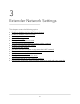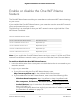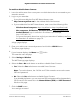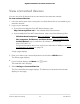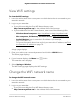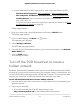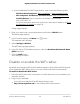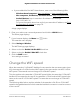User Manual
Table Of Contents
- Contents
- 1. Overview
- 2. Get Started
- 3. Extender Network Settings
- Enable or disable the One WiFi Name feature
- Enable or disable Smart Connect
- View connected devices
- View WiFi settings
- Change the WiFi network name
- Turn off the SSID broadcast to create a hidden network
- Disable or enable the WiFi radios
- Change the WiFi speed
- Use WPS to add a computer to the extender’s WiFi network
- Deny access to a computer or WiFi device
- Set up an access schedule
- Change the extender’s device name
- Set up the extender to use a static IP address
- Configure a router with advanced MAC settings to work with your extender
- 4. Maintain and Monitor the Extender
- Change the extender login user name and password
- Turn password protection off and on
- Recover a forgotten user name or password
- Automatically adjust for daylight saving time
- Manually set the extender clock
- Back up and manage the extender configuration
- Back up the configuration settings
- Return the extender to its factory default settings
- Update the extender firmware
- Restart the extender from the extender web interface
- Turn the LEDs On or Off
- Adjust the WiFi coverage
- 5. Share USB Storage Devices Attached to the Extender
- USB Device Requirements
- Connect a USB Storage Device to the Extender
- Access a Storage Device Connected to the Extender From a Windows Computer
- Map a USB Device to a Windows Network Drive
- Access a Storage Device That Is Connected to the Extender From a Mac
- Turn the USB Port Off and On
- Add a Network Folder on a USB Storage Device
- Password protect a folder on a USB storage device
- Change the Network or Device Name
- 6. Use the Extender as a Media Server
- 7. FAQs and troubleshooting
- 8. Supplemental Information
A login page displays.
3. Enter your admin user name and password and click the LOG IN button.
The Status page displays.
4.
If your browser displays the Menu icon , click it.
The extender menu displays.
5. Select Settings > Wireless.
The WiFi Settings page displays.
6.
Select the Yes or No radio button to enable or disable the One WiFi Name feature:
•
Yes . Select the Yes radio button to enable the One WiFi name feature.
If this is the first time you’re enabling the One WiFi Name feature, you must run
the Smart Setup. Go to the Status page and click the SMART SETUP button to
run the Smart Setup.
•
No. Select the No radio button to disable the One WiFi Name feature.
If you disable this feature, you can set a new SSID and password for the extender’s
2.4 GHz and 5 GHz networks in the Network Name (SSID) and WiFi Password
fields on this page.
7. Click the SAVE button.
Your settings are saved.
Enable or disable Smart Connect
The Smart Connect feature selects the fastest WiFi band for your WiFi devices to connect
to. To enable Smart Connect, your extender's 2.4 GHz and 5 Ghz networks must use
the same network name and password.
Note: If you enabled the One WiFi Name feature and your router's 2.4 GHz and 5 GHz
networks use different network names, you cannot enable Smart Connect. You can only
enable Smart Connect if your extender's 2.4 GHz and 5 GHz WiFi networks use the same
network name.
User Manual23Extender Network Settings
Nighthawk AX8 8-Stream WiFi 6 Mesh Extender