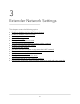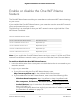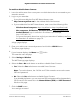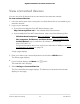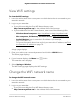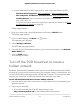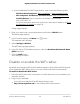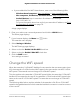User Manual
Table Of Contents
- Contents
- 1. Overview
- 2. Get Started
- 3. Extender Network Settings
- Enable or disable the One WiFi Name feature
- Enable or disable Smart Connect
- View connected devices
- View WiFi settings
- Change the WiFi network name
- Turn off the SSID broadcast to create a hidden network
- Disable or enable the WiFi radios
- Change the WiFi speed
- Use WPS to add a computer to the extender’s WiFi network
- Deny access to a computer or WiFi device
- Set up an access schedule
- Change the extender’s device name
- Set up the extender to use a static IP address
- Configure a router with advanced MAC settings to work with your extender
- 4. Maintain and Monitor the Extender
- Change the extender login user name and password
- Turn password protection off and on
- Recover a forgotten user name or password
- Automatically adjust for daylight saving time
- Manually set the extender clock
- Back up and manage the extender configuration
- Back up the configuration settings
- Return the extender to its factory default settings
- Update the extender firmware
- Restart the extender from the extender web interface
- Turn the LEDs On or Off
- Adjust the WiFi coverage
- 5. Share USB Storage Devices Attached to the Extender
- USB Device Requirements
- Connect a USB Storage Device to the Extender
- Access a Storage Device Connected to the Extender From a Windows Computer
- Map a USB Device to a Windows Network Drive
- Access a Storage Device That Is Connected to the Extender From a Mac
- Turn the USB Port Off and On
- Add a Network Folder on a USB Storage Device
- Password protect a folder on a USB storage device
- Change the Network or Device Name
- 6. Use the Extender as a Media Server
- 7. FAQs and troubleshooting
- 8. Supplemental Information
Enable or disable the One WiFi Name
feature
The One WiFi Name feature enables your extender to use the same WiFi network settings
as your router.
If you enabled the One WiFi Name feature, your extender uses the same WiFi network
name and password as your router.
The following is an example of what your WiFi network names might look like if One
WiFi Name is enabled:
Table 2. One WiFi network names
WiFi Network NameRouter or Extender WiFi Network Name
MyWiFiExampleRouter 2.4 GHz WiFi network name
MyWiFiExample-5GRouter 5 GHz WiFi network name
MyWiFiExampleExtender 2.4 GHz WiFi network name
MyWiFiExample-5GExtender 5 GHz WiFi network name
Note: If you enable the One WiFi Name feature and your router's 2.4 GHz and 5 GHz
networks use different network names, you cannot enable the Smart Connect feature.
To enable or disable the One WiFi Name feature:
1.
Launch a web browser from a computer or mobile device that is connected to your
extender network.
2. Log in to your extender:
•
If you did not enable the One WiFi Name feature, enter
http://www.mywifiext.net/ in the address field of the browser.
•
If you enabled the One WiFi Name feature, enter one of the following URLs:
-
Windows-based computers. http://mywifiext/ or http://mywifiext.local/
-
Mac computers, iOS devices, and Linux devices. http://mywifiext.local/
-
Android devices. http://<extender’s IP address>/ (for example,
http://192.168.1.3/)
For more information about how to find your extender’s IP address, see Find
the Extender’s IP address on page 70.
User Manual22Extender Network Settings
Nighthawk AX8 8-Stream WiFi 6 Mesh Extender