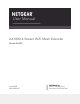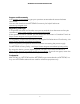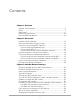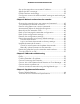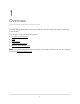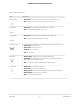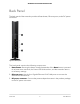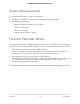User Manual
Table Of Contents
- Contents
- 1. Overview
- 2. Get Started
- 3. Extender Network Settings
- Enable or disable the One WiFi Name feature
- Enable or disable Smart Connect
- View connected devices
- View WiFi settings
- Change the WiFi network name
- Turn off the SSID broadcast to create a hidden network
- Disable or enable the WiFi radios
- Change the WiFi speed
- Use WPS to add a computer to the extender’s WiFi network
- Deny access to a computer or WiFi device
- Set up an access schedule
- Change the extender’s device name
- Set up the extender to use a static IP address
- Adjust the WiFi coverage
- Enable FastLane technology
- Configure a router with advanced MAC settings to work with your extender
- 4. Maintain and Monitor the Extender
- Change the extender login user name and password
- Turn password protection off and on
- Recover a forgotten user name or password
- Automatically adjust for daylight saving time
- Manually set the extender clock
- Back up and manage the extender configuration
- Back up the configuration settings
- Restore the configuration settings
- Return the extender to its factory default settings
- Update the extender firmware
- Restart the extender from the extender web interface
- Turn the LEDs On or Off
- 5. FAQs and troubleshooting
- 6. Supplemental Information
Back Panel
The back panel of the extender provides a Reset button, Ethernet ports, and a DC power
connector.
Figure 3. Back panel
The back panel contains the following components:
1. Reset button. Pressing this button resets the extender. If the Reset button is pressed
for at least seven seconds, the Power LED blinks amber, and the extender returns
to its factory settings.
2. Ethernet ports. Use the four Gigabit Ethernet RJ-45 LAN ports to connect the
extender to LAN devices.
3. DC power connector. Connect the power adapter that came in the product package
to the DC power connector.
User Manual9Overview
AX1800 4-Stream WiFi Mesh Extender