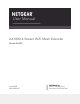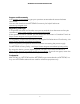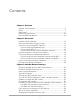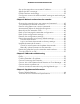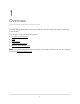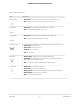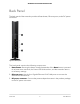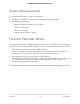User Manual
Table Of Contents
- Contents
- 1. Overview
- 2. Get Started
- 3. Extender Network Settings
- Enable or disable the One WiFi Name feature
- Enable or disable Smart Connect
- View connected devices
- View WiFi settings
- Change the WiFi network name
- Turn off the SSID broadcast to create a hidden network
- Disable or enable the WiFi radios
- Change the WiFi speed
- Use WPS to add a computer to the extender’s WiFi network
- Deny access to a computer or WiFi device
- Set up an access schedule
- Change the extender’s device name
- Set up the extender to use a static IP address
- Adjust the WiFi coverage
- Enable FastLane technology
- Configure a router with advanced MAC settings to work with your extender
- 4. Maintain and Monitor the Extender
- Change the extender login user name and password
- Turn password protection off and on
- Recover a forgotten user name or password
- Automatically adjust for daylight saving time
- Manually set the extender clock
- Back up and manage the extender configuration
- Back up the configuration settings
- Restore the configuration settings
- Return the extender to its factory default settings
- Update the extender firmware
- Restart the extender from the extender web interface
- Turn the LEDs On or Off
- 5. FAQs and troubleshooting
- 6. Supplemental Information
Contents
Chapter 1 Overview
Unpack Your Extender.........................................................................6
LEDs........................................................................................................7
Back Panel..............................................................................................9
System Requirements........................................................................10
How the Extender Works...................................................................10
Chapter 2 Get started
Install the WiFi extender....................................................................12
Place the extender and apply power...............................................12
Connect to an existing WiFi network...............................................12
Connect with the Nighthawk app................................................13
Connect with WPS..........................................................................14
Connect with the NETGEAR installation assistant......................17
Use the extender in access point mode..........................................18
Connect a device to the extender network.....................................19
Connect a device to the extender network using WiFi.............19
Connect a device to the extender network using WPS.............19
Log in to the extender after installation...........................................19
Run the Smart Setup installation.......................................................20
Chapter 3 Extender Network Settings
Enable or disable the One WiFi Name feature...............................23
Enable or disable Smart Connect.....................................................24
View connected devices....................................................................25
View WiFi settings...............................................................................26
Change the WiFi network name.......................................................27
Turn off the SSID broadcast to create a hidden network..............28
Disable or enable the WiFi radios....................................................29
Change the WiFi speed.....................................................................30
Use WPS to add a computer to the extender’s WiFi network.......31
Use WPS with the push button method......................................32
Use WPS with the PIN method.....................................................33
Deny access to a computer or WiFi device.....................................34
Set up an access schedule.................................................................35
Change the extender’s device name...............................................36
3