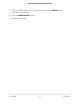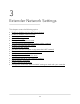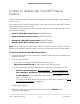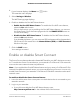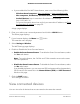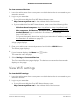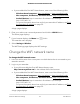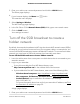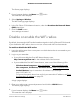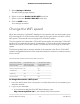User Manual
Table Of Contents
- Contents
- 1. Overview
- 2. Get Started
- 3. Extender Network Settings
- Enable or disable the One WiFi Name feature
- Enable or disable Smart Connect
- View connected devices
- View WiFi settings
- Change the WiFi network name
- Turn off the SSID broadcast to create a hidden network
- Disable or enable the WiFi radios
- Change the WiFi speed
- Use WPS to add a computer to the extender’s WiFi network
- Deny access to a computer or WiFi device
- Set up an access schedule
- Change the extender’s device name
- Set up the extender to use a static IP address
- Adjust the WiFi coverage
- Enable FastLane technology
- Configure a router with advanced MAC settings to work with your extender
- 4. Maintain and Monitor the Extender
- Change the extender login user name and password
- Turn password protection off and on
- Recover a forgotten user name or password
- Automatically adjust for daylight saving time
- Manually set the extender clock
- Back up and manage the extender configuration
- Back up the configuration settings
- Restore the configuration settings
- Return the extender to its factory default settings
- Update the extender firmware
- Restart the extender from the extender web interface
- Turn the LEDs On or Off
- 5. FAQs and troubleshooting
- 6. Supplemental Information
4.
If your browser displays the Menu icon , click it.
The extender menu displays.
5. Select Settings > Wireless.
The WiFi Settings page displays.
6.
Enable or disable the One WiFi Name feature:
•
Enable the One WiFi Name feature. To enable the One WiFi name feature,
select the Yes radio button.
If this is the first time you’re enabling the One WiFi Name feature, you must run
the Smart Setup. Go to the Status page and click the SMART SETUP button to
run the Smart Setup.
•
Disable the One WiFi Name feature. To disable the One WiFi Name feature,
select the No radio button.
If you disable this feature, you can set a new SSID and password for the extender’s
2.4 GHz and 5 GHz networks in the Network Name (SSID) and WiFi Password
fields on this page.
7. Click the SAVE button.
Your settings are saved.
Enable or disable Smart Connect
The Smart Connect feature selects the fastest WiFi band for your WiFi devices to connect
to. To enable the Smart Connect feature, your extender's 2.4 GHz and 5 Ghz networks
must use the same network name and password.
Note: If you enabled the One WiFi Name feature and your router's 2.4 GHz and 5 GHz
networks use different network names, you cannot enable Smart Connect. You can only
enable Smart Connect if your extender's 2.4 GHz and 5 GHz WiFi networks use the same
network name.
To enable or disable the Smart Connect feature:
1.
Launch a web browser from a computer or mobile device that is connected to your
extender network.
2. Log in to your extender:
•
If you did not enable the One WiFi Name feature, enter
http://www.mywifiext.net/ in the address field of the browser.
User Manual24Extender Network Settings
AX1800 4-Stream WiFi Mesh Extender