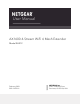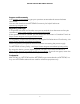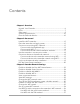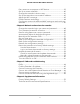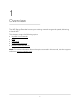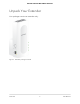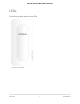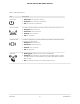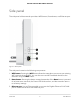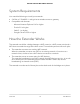User Manual
Table Of Contents
- Contents
- 1. Overview
- 2. Get Started
- 3. Extender Network Settings
- Enable or disable the One WiFi Name feature
- Enable or disable Smart Connect
- Enable or disable MU-MIMO
- Enable or disable WiFi 6
- View connected devices
- View WiFi settings
- Change the WiFi network name
- Turn off the SSID broadcast to create a hidden network
- Disable or enable the WiFi radios
- Change the WiFi speed
- Set up a guest WiFi network
- Use WPS to add a computer to the extender’s WiFi network
- Deny access to a computer or WiFi device
- Set up an access schedule
- Change the extender’s device name
- Set up the extender to use a static IP address
- Adjust the WiFi coverage
- Enable FastLane technology
- Configure a router with advanced MAC settings to work with your extender
- 4. Maintain and Monitor the Extender
- Change the extender login user name and password
- Turn password protection off and on
- Recover a forgotten user name or password
- Automatically adjust for daylight saving time
- Manually set the extender clock
- Set your time zone
- Back up and manage the extender configuration
- Back up the configuration settings
- Restore the configuration settings
- Return the extender to its factory default settings
- Update the extender firmware
- Restart the extender from the extender web interface
- Turn the LEDs On or Off
- 5. FAQs and troubleshooting
- 6. Supplemental Information
Table 1. LED descriptions
DescriptionLED
•
Solid amber. The extender is booting.
•
Solid green. The extender is powered on.
•
Off. The extender is powered off.
Power LED
This LED indicates the WiFi connection between the extender and the router.
•
Solid green. Best connection.
•
Solid amber. Good connection.
•
Solid red. Poor connection.
•
Off. No connection.
Router Link LED
This LED indicates the a connection between the extender and a WiFi-enabled
computer or mobile device.
•
Solid green. Best connection.
•
Solid amber. Good connection.
•
Solid red. Poor connection.
•
Off. No connection.
Client Link LED
•
Blinking green. A WPS connection is being established.
•
Solid green. The extender is connected to the router WiFi network, and the
extender network is set up with WiFi security (either WPA, WPA2, or WPA3
WiFi security).
•
Off. The extender network is set up without WiFi security.
WPS LED
User Manual8Overview
AX1600 4-Stream WiFi 6 Mesh Extender