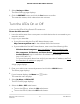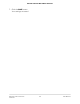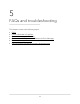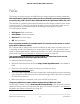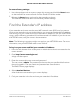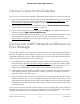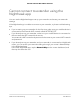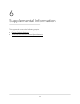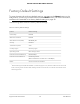User Manual
Table Of Contents
- Contents
- 1. Overview
- 2. Get Started
- 3. Extender Network Settings
- Enable or disable the One WiFi Name feature
- Enable or disable Smart Connect
- Enable or disable MU-MIMO
- Enable or disable WiFi 6
- View connected devices
- View WiFi settings
- Change the WiFi network name
- Turn off the SSID broadcast to create a hidden network
- Disable or enable the WiFi radios
- Change the WiFi speed
- Set up a guest WiFi network
- Use WPS to add a computer to the extender’s WiFi network
- Deny access to a computer or WiFi device
- Set up an access schedule
- Change the extender’s device name
- Set up the extender to use a static IP address
- Adjust the WiFi coverage
- Enable FastLane technology
- Configure a router with advanced MAC settings to work with your extender
- 4. Maintain and Monitor the Extender
- Change the extender login user name and password
- Turn password protection off and on
- Recover a forgotten user name or password
- Automatically adjust for daylight saving time
- Manually set the extender clock
- Set your time zone
- Back up and manage the extender configuration
- Back up the configuration settings
- Restore the configuration settings
- Return the extender to its factory default settings
- Update the extender firmware
- Restart the extender from the extender web interface
- Turn the LEDs On or Off
- 5. FAQs and troubleshooting
- 6. Supplemental Information
To run Smart Setup again, click the YES button. To manually configure the extender,
click the NO, CONFIGURE MANUALLY button.
Cannot access mywifiext.net
When you try to access http://www.mywifiext.net/ to set up your extender, you might
receive an error message that says you are not connected to the extender's WiFi network.
This website is not a regular Internet website. It is a local web address used to log in to
the extender web interface and view the extender settings.
Your computer or mobile device must be connected to your extender network to access
http://www.mywifiext.net/.
Try these troubleshooting tips to connect to http://www.mywifiext.net/:
•
If you’re trying to access http://www.mywifiext.net/ for the first time to set up your
extender, see Connect with the NETGEAR installation assistant on page 17 and follow
the instructions.
•
Launch a web browser and enter the extender’s default IP address, which is
192.168.1.250.
If this IP address does not work, it is possible that your extender’s IP address might
have changed. You can log in to your router to view your extender’s IP address. For
more information, see Find the Extender’s IP address on page 65.
•
If your extender and router use the same WiFi network name (SSID), enter
http://<extender’s IP address> (for example, http://192.168.1.3).
For more information about how to find your extender’s IP address, see Find the
Extender’s IP address on page 65.
•
Clear your web browser’s cache and browsing history and try again.
For more information, see the help content for your web browser.
•
Try using another web browser.
•
Assign a static IP address to your computer.
Before you change any network settings, note your current Default gateway (Windows)
or Router (Mac) address. Use the IP address 192.168.1.249 and the subnet mask
255.255.255.0.
For more information, see your computer’s documentation.
User Manual67FAQs and troubleshooting
AX1600 4-Stream WiFi 6 Mesh Extender