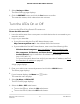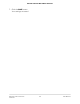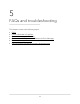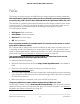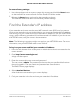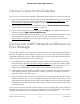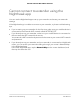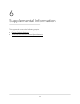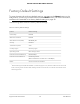User Manual
Table Of Contents
- Contents
- 1. Overview
- 2. Get Started
- 3. Extender Network Settings
- Enable or disable the One WiFi Name feature
- Enable or disable Smart Connect
- Enable or disable MU-MIMO
- Enable or disable WiFi 6
- View connected devices
- View WiFi settings
- Change the WiFi network name
- Turn off the SSID broadcast to create a hidden network
- Disable or enable the WiFi radios
- Change the WiFi speed
- Set up a guest WiFi network
- Use WPS to add a computer to the extender’s WiFi network
- Deny access to a computer or WiFi device
- Set up an access schedule
- Change the extender’s device name
- Set up the extender to use a static IP address
- Adjust the WiFi coverage
- Enable FastLane technology
- Configure a router with advanced MAC settings to work with your extender
- 4. Maintain and Monitor the Extender
- Change the extender login user name and password
- Turn password protection off and on
- Recover a forgotten user name or password
- Automatically adjust for daylight saving time
- Manually set the extender clock
- Set your time zone
- Back up and manage the extender configuration
- Back up the configuration settings
- Restore the configuration settings
- Return the extender to its factory default settings
- Update the extender firmware
- Restart the extender from the extender web interface
- Turn the LEDs On or Off
- 5. FAQs and troubleshooting
- 6. Supplemental Information
To restore factory settings:
1. Use a sharp object such as a pen or paper clip to press and hold the Reset button
on the extender for seven seconds until the Power LED blinks amber.
2.
Release the Reset button and wait for the extender to reboot.
The extender resets and returns to the factory default settings.
Find the Extender’s IP address
If your extender and router use the same WiFi network name (SSID) and you want to
log in to your extender using an Android device, you must use the extender’s IP address.
You can log in to your router to find your extender’s IP address. If you own a NETGEAR
router, use the following procedure to find the extender’s IP address. If you do not own
a NETGEAR router, see your router's documentation.
Note: The following instructions might not apply to your NETGEAR router. For more
information, see your NETGEAR router’s user manual.
To log in to your router and find your extender’s IP address:
1.
Launch a web browser from a computer or mobile device that is connected to the
router network.
2.
Enter http://www.routerlogin.net/.
A login window opens.
3. Enter the router admin user name and password.
The user name is admin. The password is the one that you specified the first time
that you logged in. The user name and password are case-sensitive.
The BASIC Home page displays.
4. Select Attached Devices.
A list of devices connected to your router displays.
5. Find your extender in the list and note your extender’s IP address.
User Manual65FAQs and troubleshooting
AX1600 4-Stream WiFi 6 Mesh Extender