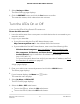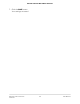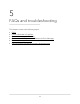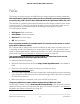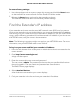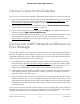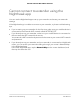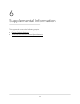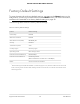User Manual
Table Of Contents
- Contents
- 1. Overview
- 2. Get Started
- 3. Extender Network Settings
- Enable or disable the One WiFi Name feature
- Enable or disable Smart Connect
- Enable or disable MU-MIMO
- Enable or disable WiFi 6
- View connected devices
- View WiFi settings
- Change the WiFi network name
- Turn off the SSID broadcast to create a hidden network
- Disable or enable the WiFi radios
- Change the WiFi speed
- Set up a guest WiFi network
- Use WPS to add a computer to the extender’s WiFi network
- Deny access to a computer or WiFi device
- Set up an access schedule
- Change the extender’s device name
- Set up the extender to use a static IP address
- Adjust the WiFi coverage
- Enable FastLane technology
- Configure a router with advanced MAC settings to work with your extender
- 4. Maintain and Monitor the Extender
- Change the extender login user name and password
- Turn password protection off and on
- Recover a forgotten user name or password
- Automatically adjust for daylight saving time
- Manually set the extender clock
- Set your time zone
- Back up and manage the extender configuration
- Back up the configuration settings
- Restore the configuration settings
- Return the extender to its factory default settings
- Update the extender firmware
- Restart the extender from the extender web interface
- Turn the LEDs On or Off
- 5. FAQs and troubleshooting
- 6. Supplemental Information
FAQs
This section provides answers for difficulties you might experience with the extender.
The web browser setup keeps asking me for my network password (passphrase)
or security key, and I am sure that I entered the correct password. What can I do?
The extender is probably placed at the borderline of the range covered by the router
or access point. To improve your signal strength, move your extender closer to your
router and make sure that the Router Link LED lights solid green or amber.
The LED lights as follows:
•
Solid green. Best connection
•
Solid amber. Good connection
•
Solid red. Poor connection
•
Off. No connection
Can I set up the extender in extender mode if I connect it to the router or access
point with an Ethernet cable?
No. The extender is designed to connect wirelessly to the router or access point if it is
in extender mode. If the extender is in access point mode, you can connect it to the
router or access point with an Ethernet connection. For more information about access
point mode, see Use the extender in access point mode on page 18.
I am connected to NETGEAR_EXT and launched a browser but I don't see the
NETGEAR installation assistant. What should I do?
Try these troubleshooting steps:
•
Relaunch the web browser and enter http://www.mywifiext.net/ in the address
field.
•
Clear your web browser cache and history, and then try vising
http://www.mywifiext.net again.
•
If you are installing the extender as an access point, make sure that you are connecting
your computer or WiFi device to the extender through a WiFi connection instead of
an Ethernet connection.
•
Make sure that your computer is set up to use DHCP (most are).
I forgot my admin user name address and password. What can I do?
On the login window, click the Username & Password Help link to answer the security
questions that you set up during the initial setup. For more information, see Recover a
forgotten user name or password on page 50.
User Manual64FAQs and troubleshooting
AX1600 4-Stream WiFi 6 Mesh Extender