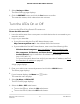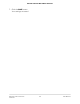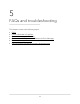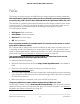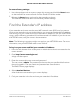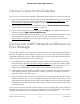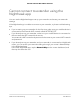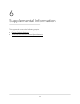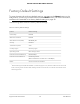User Manual
Table Of Contents
- Contents
- 1. Overview
- 2. Get Started
- 3. Extender Network Settings
- Enable or disable the One WiFi Name feature
- Enable or disable Smart Connect
- Enable or disable MU-MIMO
- Enable or disable WiFi 6
- View connected devices
- View WiFi settings
- Change the WiFi network name
- Turn off the SSID broadcast to create a hidden network
- Disable or enable the WiFi radios
- Change the WiFi speed
- Set up a guest WiFi network
- Use WPS to add a computer to the extender’s WiFi network
- Deny access to a computer or WiFi device
- Set up an access schedule
- Change the extender’s device name
- Set up the extender to use a static IP address
- Adjust the WiFi coverage
- Enable FastLane technology
- Configure a router with advanced MAC settings to work with your extender
- 4. Maintain and Monitor the Extender
- Change the extender login user name and password
- Turn password protection off and on
- Recover a forgotten user name or password
- Automatically adjust for daylight saving time
- Manually set the extender clock
- Set your time zone
- Back up and manage the extender configuration
- Back up the configuration settings
- Restore the configuration settings
- Return the extender to its factory default settings
- Update the extender firmware
- Restart the extender from the extender web interface
- Turn the LEDs On or Off
- 5. FAQs and troubleshooting
- 6. Supplemental Information
5. Select Settings > Other.
The Other Settings page displays.
6.
Click the RESTART button and click the Yes button to confirm.
The extender restarts, which takes about two minutes.
Turn the LEDs On or Off
If you turn the LEDs off, the Power LED remains on.
To turn the LEDs on or off:
1.
Launch a web browser from a computer or mobile device that is connected to your
extender network.
2. Log in to your extender:
•
If you did not enable the One WiFi Name feature, enter
http://www.mywifiext.net/ in the address field of the browser.
•
If you enabled the One WiFi Name feature, enter one of the following URLs:
-
Windows-based computers. http://mywifiext/ or http://mywifiext.local/
-
Mac computers, iOS devices, and Linux devices. http://mywifiext.local/
-
Android devices. http://<extender’s IP address>/ (for example,
http://192.168.1.3/)
For more information about how to find your extender’s IP address, see Find
the Extender’s IP address on page 65.
A login page displays.
3. Enter your admin user name and password and click the LOG IN button.
The Status page displays.
4.
If your browser displays the Menu icon , click it.
The extender menu displays.
5.
Select Do More > LED On/Off.
The LED On/Off page displays.
6. Select the ON or OFF radio button.
•
To turn the LEDs on, select the ON radio button.
•
To turn the LED off, select the OFF radio button.
User Manual61Maintain and monitor the
extender
AX1600 4-Stream WiFi 6 Mesh Extender