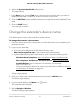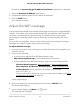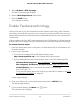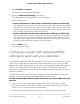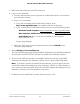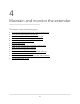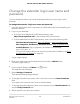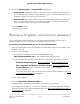User Manual
Table Of Contents
- Contents
- 1. Overview
- 2. Get Started
- 3. Extender Network Settings
- Enable or disable the One WiFi Name feature
- Enable or disable Smart Connect
- Enable or disable MU-MIMO
- Enable or disable WiFi 6
- View connected devices
- View WiFi settings
- Change the WiFi network name
- Turn off the SSID broadcast to create a hidden network
- Disable or enable the WiFi radios
- Change the WiFi speed
- Set up a guest WiFi network
- Use WPS to add a computer to the extender’s WiFi network
- Deny access to a computer or WiFi device
- Set up an access schedule
- Change the extender’s device name
- Set up the extender to use a static IP address
- Adjust the WiFi coverage
- Enable FastLane technology
- Configure a router with advanced MAC settings to work with your extender
- 4. Maintain and Monitor the Extender
- Change the extender login user name and password
- Turn password protection off and on
- Recover a forgotten user name or password
- Automatically adjust for daylight saving time
- Manually set the extender clock
- Set your time zone
- Back up and manage the extender configuration
- Back up the configuration settings
- Restore the configuration settings
- Return the extender to its factory default settings
- Update the extender firmware
- Restart the extender from the extender web interface
- Turn the LEDs On or Off
- 5. FAQs and troubleshooting
- 6. Supplemental Information
3. Make sure that the Router Link LED remains lit.
4. Log in to your extender:
a.
Launch a web browser from a computer or mobile device that is connected to
your extender network.
b. Log in to your extender:
•
If you did not enable the One WiFi Name feature, enter
http://www.mywifiext.net/ in the address field of the browser.
•
If you enabled the One WiFi Name feature, enter one of the following URLs:
-
Windows-based computers. http://mywifiext/ or http://mywifiext.local/
-
Mac computers, iOS devices, and Linux devices. http://mywifiext.local/
-
Android devices. http://<extender’s IP address>/ (for example,
http://192.168.1.3/)
A login page displays.
c. Enter your admin user name and password and click the LOG IN button.
The Status page displays.
5. Select Settings > Connected Devices.
The Connected Devices page displays the MAC addresses and virtual MAC addresses
for computers and WiFi devices that are connected to the extender network.
6. On the router, add the extender’s virtual MAC address and all the virtual MAC
addresses connected to the extender network to your router’s MAC filter table.
Note: To reserve a specific IP address for the extender, you must specify the first
virtual MAC address that displays for your extender’s 2.4 GHz or 5 GHz network in
your router’s IP reservation table. (The first virtual MAC address that displays for your
extender’s 2.4 GHz and 5 GHz networks is the same.)
7.
Enable the router’s MAC filter, wireless access control, or ACL.
User Manual46Extender Network Settings
AX1600 4-Stream WiFi 6 Mesh Extender