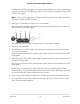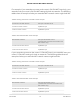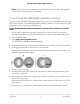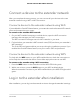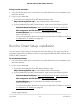User Manual
Table Of Contents
- Contents
- 1. Overview
- 2. Get Started
- 3. Extender Network Settings
- Enable or disable the One WiFi Name feature
- Enable or disable Smart Connect
- Enable or disable MU-MIMO
- Enable or disable WiFi 6
- View connected devices
- View WiFi settings
- Change the WiFi network name
- Turn off the SSID broadcast to create a hidden network
- Disable or enable the WiFi radios
- Change the WiFi speed
- Set up a guest WiFi network
- Use WPS to add a computer to the extender’s WiFi network
- Deny access to a computer or WiFi device
- Set up an access schedule
- Change the extender’s device name
- Set up the extender to use a static IP address
- Adjust the WiFi coverage
- Enable FastLane technology
- Configure a router with advanced MAC settings to work with your extender
- 4. Maintain and Monitor the Extender
- Change the extender login user name and password
- Turn password protection off and on
- Recover a forgotten user name or password
- Automatically adjust for daylight saving time
- Manually set the extender clock
- Set your time zone
- Back up and manage the extender configuration
- Back up the configuration settings
- Restore the configuration settings
- Return the extender to its factory default settings
- Update the extender firmware
- Restart the extender from the extender web interface
- Turn the LEDs On or Off
- 5. FAQs and troubleshooting
- 6. Supplemental Information
To log in to the extender:
1.
Launch a web browser from a computer or mobile device that is connected to your
extender network.
2. Log in to your extender:
•
If you did not enable the One WiFi Name feature, enter
http://www.mywifiext.net/ in the address field of the browser.
•
If you enabled the One WiFi Name feature, enter one of the following URLs:
-
Windows-based computers. http://mywifiext.local/ or http://mywifiext/
-
Mac computers and iOS devices. http://mywifiext.local/
-
Android devices. http://<extender’s IP address> (for example,
http://192.168.1.3)
For more information about how to find your extender’s IP address, see Find
the Extender’s IP address on page 65.
Run the Smart Setup installation
You can use the Smart Setup to change the extender settings. This is an easy way to
connect the extender to a different router or to change the extender WiFi network name
(SSID) or WiFi password.
To run the Smart Setup:
1.
Launch a web browser from a computer or mobile device that is connected to your
extender network.
2. Log in to your extender:
•
If you did not enable the One WiFi Name feature, enter
http://www.mywifiext.net/ in the address field of the browser.
•
If you enabled the One WiFi Name feature, enter one of the following URLs:
-
Windows-based computers. http://mywifiext.local/ or http://mywifiext/
-
Mac computers and iOS devices. http://mywifiext.local/
-
Android devices. http://<extender’s IP address> (for example,
http://192.168.1.3)
-
For more information about how to find your extender’s IP address, see Find
the Extender’s IP address on page 65.
A login page displays.
User Manual20Get started
AX1600 4-Stream WiFi 6 Mesh Extender