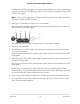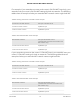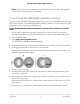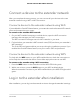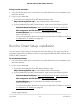User Manual
Table Of Contents
- Contents
- 1. Overview
- 2. Get Started
- 3. Extender Network Settings
- Enable or disable the One WiFi Name feature
- Enable or disable Smart Connect
- Enable or disable MU-MIMO
- Enable or disable WiFi 6
- View connected devices
- View WiFi settings
- Change the WiFi network name
- Turn off the SSID broadcast to create a hidden network
- Disable or enable the WiFi radios
- Change the WiFi speed
- Set up a guest WiFi network
- Use WPS to add a computer to the extender’s WiFi network
- Deny access to a computer or WiFi device
- Set up an access schedule
- Change the extender’s device name
- Set up the extender to use a static IP address
- Adjust the WiFi coverage
- Enable FastLane technology
- Configure a router with advanced MAC settings to work with your extender
- 4. Maintain and Monitor the Extender
- Change the extender login user name and password
- Turn password protection off and on
- Recover a forgotten user name or password
- Automatically adjust for daylight saving time
- Manually set the extender clock
- Set your time zone
- Back up and manage the extender configuration
- Back up the configuration settings
- Restore the configuration settings
- Return the extender to its factory default settings
- Update the extender firmware
- Restart the extender from the extender web interface
- Turn the LEDs On or Off
- 5. FAQs and troubleshooting
- 6. Supplemental Information
Connect a device to the extender network
After you complete the setup process, you can connect all your devices to the new
extender network using a WiFi or WPS connection.
Connect a device to the extender network using WiFi
If you enabled the One WiFi Name feature, your extender uses the the same WiFi network
name and password as your router.
To connect to the extender WiFi network:
1. On your WiFi-enabled computer or mobile device, open the WiFi connection
manager that manages your WiFi connections.
The WiFi connection manager scans for WiFi networks in your area.
2. Find and select your extender’s WiFi network name (SSID) and enter your extender’s
WiFi password.
This is the SSID and password that you set up during the installation process. If you
enabled the One WiFi Name feature, use your router’s SSID and password.
Connect a device to the extender network using WPS
For help with the WPS button on your WPS-enabled device, check the instructions or
online help that came with that device. Some older equipment cannot use WPS.
To connect to the extender using a WPS connection:
1. Press the WPS button on the extender until the WPS LED blinks green.
2. Within two minutes, press the WPS button on your WPS-enabled device.
When the extender connects to your WPS-enabled device, the WPS LED lights solid
green.
Log in to the extender after installation
After installation, you can log in to the extender to view or change the extender’s settings.
User Manual19Get started
AX1600 4-Stream WiFi 6 Mesh Extender