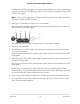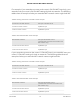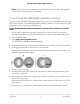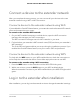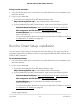User Manual
Table Of Contents
- Contents
- 1. Overview
- 2. Get Started
- 3. Extender Network Settings
- Enable or disable the One WiFi Name feature
- Enable or disable Smart Connect
- Enable or disable MU-MIMO
- Enable or disable WiFi 6
- View connected devices
- View WiFi settings
- Change the WiFi network name
- Turn off the SSID broadcast to create a hidden network
- Disable or enable the WiFi radios
- Change the WiFi speed
- Set up a guest WiFi network
- Use WPS to add a computer to the extender’s WiFi network
- Deny access to a computer or WiFi device
- Set up an access schedule
- Change the extender’s device name
- Set up the extender to use a static IP address
- Adjust the WiFi coverage
- Enable FastLane technology
- Configure a router with advanced MAC settings to work with your extender
- 4. Maintain and Monitor the Extender
- Change the extender login user name and password
- Turn password protection off and on
- Recover a forgotten user name or password
- Automatically adjust for daylight saving time
- Manually set the extender clock
- Set your time zone
- Back up and manage the extender configuration
- Back up the configuration settings
- Restore the configuration settings
- Return the extender to its factory default settings
- Update the extender firmware
- Restart the extender from the extender web interface
- Turn the LEDs On or Off
- 5. FAQs and troubleshooting
- 6. Supplemental Information
Connect with the Nighthawk app
You can connect your extender to your router using the NETGEAR Nighthawk app.
To connect with the Nighthawk app:
1. Download the Nighthawk app on your mobile device.
For more information about the Nighthawk app, visit Nighthawk-app.com.
2. On your mobile device, open the WiFi connection manager, then locate and connect
to the extender network called NETGEAR_EXT.
3. Launch the Nighthawk app.
4. Follow the prompts to connect your extender to your existing router WiFi network.
5. Unplug your extender and move it to a new location.
We recommend that the new location be about halfway between your router and
the area with a poor WiFi signal.
6. Power on your extender.
7. Use the Router Link LED to help you choose a spot where the extender-to-router
connection is optimal.
Keep moving the extender to outlets closer to the router until the Router Link LED
lights green.
8.
If the Router Link LED doesn’t light green, plug the extender into an outlet closer to
the router and try again.
Keep moving the extender to outlets closer to the router until the Router Link LED
lights green.
9. Reconnect your computer or mobile device to the new extended WiFi network.
User Manual13Get started
AX1600 4-Stream WiFi 6 Mesh Extender