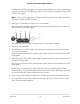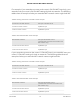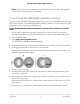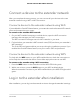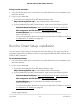User Manual
Table Of Contents
- Contents
- 1. Overview
- 2. Get Started
- 3. Extender Network Settings
- Enable or disable the One WiFi Name feature
- Enable or disable Smart Connect
- Enable or disable MU-MIMO
- Enable or disable WiFi 6
- View connected devices
- View WiFi settings
- Change the WiFi network name
- Turn off the SSID broadcast to create a hidden network
- Disable or enable the WiFi radios
- Change the WiFi speed
- Set up a guest WiFi network
- Use WPS to add a computer to the extender’s WiFi network
- Deny access to a computer or WiFi device
- Set up an access schedule
- Change the extender’s device name
- Set up the extender to use a static IP address
- Adjust the WiFi coverage
- Enable FastLane technology
- Configure a router with advanced MAC settings to work with your extender
- 4. Maintain and Monitor the Extender
- Change the extender login user name and password
- Turn password protection off and on
- Recover a forgotten user name or password
- Automatically adjust for daylight saving time
- Manually set the extender clock
- Set your time zone
- Back up and manage the extender configuration
- Back up the configuration settings
- Restore the configuration settings
- Return the extender to its factory default settings
- Update the extender firmware
- Restart the extender from the extender web interface
- Turn the LEDs On or Off
- 5. FAQs and troubleshooting
- 6. Supplemental Information
Install the WiFi extender
Place the extender, apply power, and connect the extender to your existing WiFi network.
Place the extender and apply power
To place the extender and apply power:
1. Place your extender in the same room as your WiFi router.
Proximity to the WiFi router is required only during the initial setup process.
2. Plug the extender into an electrical outlet.
3.
Wait for the Power LED to light solid green.
Connect to an existing WiFi network
To extend the range of your WiFi network, you must connect the extender to your
existing router's WiFi network.
Note: If your router’s WiFi security is set to WPA enterprise, WPA2 enterprise, or WEP,
your extender can’t connect to your router. You must change your router’s WiFi security
setting.
You can connect your extender to your router's WiFi netowrk using one of these methods:
•
Connect with the Nighthawk app. The Nighthawk app guides you through the
connection process. For more information, see Connect with the Nighthawk app on
page 13.
•
Connect with WPS. If your router supportsWi-Fi Protected Setup (WPS), use WPS
to connect your extender to your router's WiFi network.
For more information, see Connect with WPS on page 14.
•
Connect with the web browser setup. You can use the extender's web browser
setup, called the NETGEAR installation assistant. and For more information, see
Connect with the NETGEAR installation assistant on page 17.
User Manual12Get started
AX1600 4-Stream WiFi 6 Mesh Extender