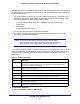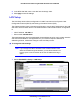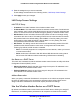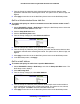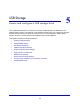Owner's Manual
NETGEAR genie ADVANCED Home
57
N750 Wireless Dual Band Gigabit ADSL Modem Router DGND4000
3. To add a priority rule, scroll down to the bottom of the QoS Setup screen and click Add
Priority Rule.
4. In the QoS Policy for field, type the name of the application or game.
5. In the Priority Ca
tegory list, select either Applications or Online Gaming.
In either case, a list of applications or games displays in the Applications list.
6. In the App
lications list, you can select an existing item, or you can scroll and select Add a
New Application or Add a New Game, as applicable.
a. W
hen you add a new entry, the QoS - Priority Rules screen expands as shown:
b. In the QoS Policy for field, enter a descriptive name for the new application or game.
c. I
n the Connection Type list, select either TCP, UDP, or both (TCP/UDP), and specify
the port number or range of port numbers used by the application or game.