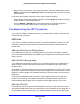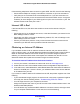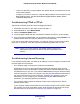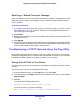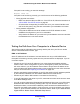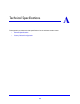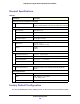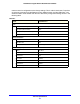Owner's Manual
Troubleshooting
92
N300 Wireless Gigabit ADSL2+ Modem Router DGN3500
LAN or ADSL Port LED Is Not On
If either the LAN LEDs or ADSL Link LED does not light when the Ethernet connection is
made, check the following:
• Make sure that the Ethernet cable connections are secure at the router and at the hub or
workstation.
• Make sure that power is turned on to the connected hub or workstation.
• Be sure you are using the correct cable: when connecting the ADSL port, use the cable
that was supplied with the wireless modem router. If the ADSL link LED is still off, this
may mean that there is no ADSL service or the cable connected to the ADSL port is bad.
Window Appears Asking You to Reload Firmware
If a window appears with a message asking you to reload the firmware, this indicates that a
problem has been detected with the current firmware. Please follow the on-screen
instructions to access new firmware and reload the firmware into your router.
Cannot Log in to the N300 Wireless Modem Router
If you are unable to log in to the wireless modem router from a computer on your local
network, check the following:
• If you are using an Ethernet-connected computer, check the Ethernet connection
between the computer and the router as described in the previous section.
• Make sure that your computer’s IP address is on the same subnet as the router. If you are
using the recommended addressing scheme, your computer’s address should be in the
range of 192.168.0.2 to 192.168.0.254. Follow the instructions in the online document
that you can access from
Preparing Your Network on page 103 for information about how
to configure your computer.
• If your computer’s IP address is shown as 169.254.x.x, recent versions of Windows and
MacOS will generate and assign an IP address if the computer cannot reach a DHCP
server. These auto-generated addresses are in the range of 169.254.x.x. If your IP
address is in this range, check the connection from the computer to the router, and reboot
your computer.
• If your router’s IP address was changed and you do not know the current IP address,
clear the router’s configuration to factory defaults. This sets the router’s IP address to
192.168.0.1. This procedure is explained in
Using the Wireless On/Off and WPS Buttons
to Reset the Router on page 98.
• Make sure that your browser has Java, JavaScript, or ActiveX enabled. If you are using
Internet Explorer, click Refresh to be sure that the Java applet is loaded.
• Try quitting the browser and launching it again.