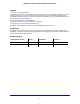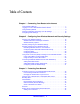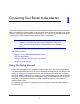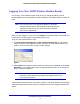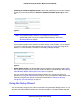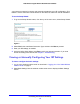Owner's Manual
Connecting Your Router to the Internet
9
N300 Wireless Gigabit ADSL2+ Modem Router DGN3500
• Checking for Firmware Updates screen. After initial configuration, this screen displays
unless you previously cleared the Check for Updated Firmware Upon Log-in check
box.
Figure 2.
Note: If the wireless modem router is not configured (is in its factory
default state) when you log in, the Setup Wizard displays. See
Using
the Setup Wizard on page 9.
If the wireless modem router discovers a newer version of t
he firmware, you are asked if
you want to upgrade to the new firmware (see Upgrading the Firmware on p
age 48 for
details). If no new firmware is available
, the following message displays.
Figure 3.
• Router Status screen. The Router Status screen displays if the wireless modem router
has not been configured yet or has been reset to its factory default settings. See Viewing
N300 Wireless Modem Router Status Information o
n page 50.
You can use the Setup Wizard to automatically det
ect your Internet connection as
described in Using the Setup Wizard on p
age 9, or you can bypass the Setup Wizard and
manually configure your Internet connection as described in Viewing or Manually
Configuring Your ISP Settings on
page 10.
Using the Setup Wizard
You can manually configure your Internet connection using the Basic Settings screen, or you
can allow the Setup Wizard to detect your Internet connection. The Setup Wizard searches