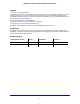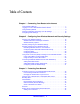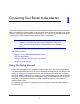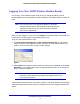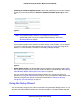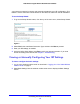Owner's Manual
Connecting Your Router to the Internet
8
N300 Wireless Gigabit ADSL2+ Modem Router DGN3500
Logging In to Your N300 Wireless Modem Router
You can log in to the wireless modem router to view or change its settings. Links to
Knowledge Base and documentation are also available on the wireless modem router main
menu.
Note: Your computer must be configured for DHCP. For help with
configuring DHCP, see the documentation that came with your
computer or see the link to the online document in
Related
Documents in Appendix B.
When you have logged in, if you do not click L
ogout, the wireless modem router waits for 5
minutes after no activity before it automatically logs you out.
To log in to the wireless modem router:
1 Ty
pe http://www./routerlogin.net, or http://www.routerlogin.com, or the wireless
modem router’s LAN IP address (default is 192.168.0.1) in the address field of your
browser, and then press Enter. A login window displays:
Figure 1.
2 Enter admin for the wireless modem router user name and your password (or the default,
password). For information about how to change the password, see How to Change the
Built-In Password on p
age 33.
Note: The wireless modem router user name and password are not the
same as any other user name or password you might use to log in to
your Internet connection.
If the wireless modem router has never been configured, the Smart Wizard screen displays.
After the wireless modem router has been configured, the Firmware Upgrade assistant will
appear.