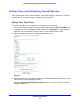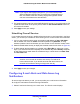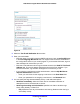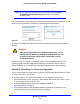Owner's Manual
Managing Your Network
50
N300 Wireless Gigabit ADSL2+ Modem Router DGN3500
4 Under Maintenance on the wireless modem router main menu, select Router Upgrade to
display the following screen:
Figure 28.
5 Click Browse, and locate the firmware you downloaded (the file ends in .img or .chk).
6 Click Upload
to send the firmware to the wireless modem router
WARNING:
When uploading firmware to the wireless modem router, do not
interrupt the Web browser by closing the window, clicking a link,
or loading a new page. If the browser is interrupted, it could
corrupt the firmware.
When the upload is complete, your Wireless Modem Router automatically restarts. The
upgrade process typically takes about one minute. Read the new firmware release notes
to determine whether you must reconfigure the Wireless Modem Router after upgrading.
Viewing N300 Wireless Modem Router Status Information
To view wireless modem router status and usage information, from the main menu, under the
Maintenance heading, select Router Status. The Router Status screen displays.