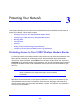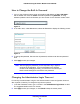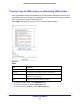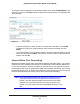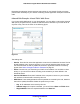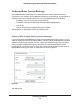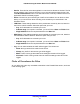Owner's Manual
Protecting Your Network
33
N300 Wireless Gigabit ADSL2+ Modem Router DGN3500
How to Change the Built-In Password
1 Log in to the wireless modem router at its default LAN address of http://192.168.0.1
with its default user name of admin and default password of password, or using
whatever password and LAN address you have chosen for the wireless modem router.
Figure 13.
2 In the main menu, under Maintenance, select Set Password to display the following screen:
Figure 14.
3 To change the password, first enter the old password, and then enter the new password
twice.
4 Click App
ly to save your changes.
Note: After changing the password, you are required to log in again to
continue the configuration. If you have backed up the wireless
modem router settings previously, you should do a new backup so
that the saved settings file includes the new password.
Changing the Administrator Login Time-out
For security, the administrator’s login to the wireless modem router configuration times out
after a period of inactivity. To change the login time-out period:
1 I
n the Set Password screen, type a number in the Administrator login times out field.
The suggested default value is 5 minutes.
2 Click App
ly to save your changes, or click Cancel to keep the current period.