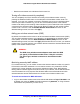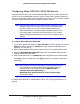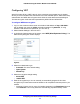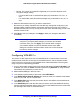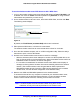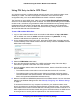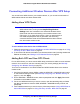Owner's Manual
Configuring Your Wireless Network and Security Settings
28
N300 Wireless Gigabit ADSL2+ Modem Router DGN3500
To use the wireless modem router WPS button to add a WPS client:
1 Log in to the
wireless modem router at its default LAN address of http://192.168.0.1 with
its default user name of admin and default password of password, or using whatever
LAN address and password you have set up.
2 On the wireless mo
dem router main menu, select Add a WPS Client, and then click Next.
The following screen displays:
WPS button
Figure 10.
By default, the Push Button (recommended) radio button is selected.
3 Either
press the WPS button, or click the on screen button.
The wireless modem router tries to communicate
with the client for 2 minutes.
4 Go to the client wireless computer
, and run a WPS configuration utility. Follow the utility’s
instructions to push or click a WPS button.
5 Go back to the wireless
modem router screen to check for a message.
• While the
wireless modem router attempts to connect to a WPS-capable device, the
Push 'N' Connect LED on the front blinks green. When the wireless modem router has
established a WPS connection, the LED is solid green.
• If a conne
ction is established, the wireless modem router WPS screen displays a
message confirming that the wireless client was successfully added to the wireless
network. (The wireless modem router has generated an SSID, implemented
WPA/WPA2 wireless security [including a PSK security password] on the wireless
modem router, and has sent this configuration to the wireless client.)
6 Note the new SSID and
WPA/WPA2 password for the wireless network.
To access the Internet from any computer connected to your wireless modem router,
lau
nch a browser such as Microsoft Internet Explorer. You should see the wireless
modem router’s Internet LED blink, indicating communication to the ISP.
Note: If no WPS-capable client devices are located during the 2-minute
timeframe, security will not be implemented on the modem router.