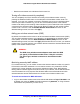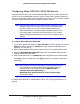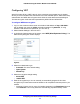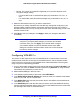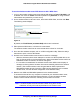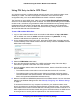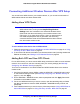Owner's Manual
Configuring Your Wireless Network and Security Settings
27
N300 Wireless Gigabit ADSL2+ Modem Router DGN3500
Using Push 'N' Connect (WPS) to Configure Your Wireless
Network
If your wireless clients support Wi-Fi Protected Setup (WPS), you can use this feature to
configure the wireless modem router’s SSID and security settings and, at the same time,
connect the wireless client securely and easily to the wireless modem router. Look for the
symbol on your client device (computers that will connect wirelessly to the wireless
modem router are clients). WPS automatically con
figures the network name (SSID) and
wireless security settings for the wireless modem router (if the wireless modem router is in its
default state) and broadcasts these settings to the wireless client.
Note: NETGEAR’s Push 'N' Connect feature is based on the Wi-Fi
Protected Setup (WPS) standard (for more information, see
http://www.wi-fi.org). All other Wi-Fi-certified and WPS-capable
products should be compatible with NETGEAR products that
implement Push 'N' Connect.
Some considerations regarding WPS are:
• W
PS supports only WPA-PSK and WPA2-PSK wireless security. WEP security is not
supported by WPS.
• I
f your wireless network will include a combination of WPS capable devices and
non-WPS capable devices, NETGEAR suggests that you set up your wireless network
and security settings manually first, and use WPS only for adding additional WPS
capable devices. See Adding Both WPS and Non-WPS Clients on p
age 30.
A WPS client can be added using the Push Button method or the PIN method.
• Usi
ng the Push Button. This is the preferred method. See the following section, Using a
WPS Button to Add a WPS Client .
• Ente
ring a PIN. For information about using the PIN method, see Using PIN Entry to Add
a WPS Client on p
age 29.
Using a WPS Button to Add a WPS Client
Any wireless computer or wireless adapter that will connect to the wireless modem router
wirelessly is a client. The client must support a WPS button, and must have a WPS
configuration utility, such as the NETGEAR Smart Wizard or Atheros Jumpstart.
The first time you add a WPS client, make sure that the Ke
ep Existing Wireless Settings
check box on the WPS Settings screen is cleared. This is the default setting for the wireless
modem router, and allows it to generate the SSID and WPA/WPA2 security settings when it
implements WPS. After WPS is implemented, the wireless modem router automatically
selects this check box so that your SSID and wireless security settings remain the same if
other WPS-enabled devices are added later.