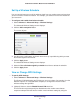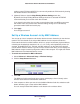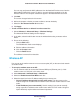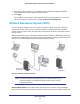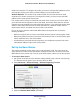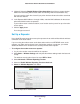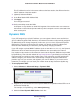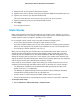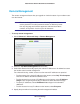Owner's Manual
Advanced Settings
83
N300 Wireless ADSL2+ Modem Router DGN2200v4
You can copy and paste the MAC addresses from the Attached Devices screen into the
MAC Address field of this screen. To do this, use each wireless computer to join the
wireless network. The computer should then appear in the Attached Devices screen.
5. Click Add.
The screen changes back to the list screen.
6. Add each computer or device you want to allow to connect wirelessly.
7. Select the Turn Access Control On check box.
8. Click Apply.
To edit a wireless device or delete it from the access list:
1. Select Advanced > Advanced Setup > Wireless Settings.
The Advanced Wireless Settings screen displays.
2. In the table, select the radio button next to the wireless device that you want to edit or
delete.
3. Do one of the following:
• Click the Edit button.
The Edit Wireless Card screen displays.
a. Edit the address information.
b. Click the Accept button.
• Click the Delete button.
The address is removed from the table.
Wireless AP
You can set up the modem router to run as an access point (AP) on the same local network
as another router.
To set up the modem router as an AP:
1. Use an Ethernet cable to connect the Ethernet WAN port (Ethernet port 4) of this
modem router to a LAN port in the other router.
2. Select Advanced > Advanced Setup > Wireless AP.
3. Select the Enable Access Point Mode check box.
4. Select the check box for the IP address setting that you want to use:
• Get an IP address dynamically from the other router. The other router on the
network assigns an IP address to the modem router while the modem routerr is in AP
mode.
• Fixed IP address (not recommended). Use this setting if you want to manually
assign a specific IP address to the modem router while it is in AP mode. Using this
option effectively requires advanced network experience.