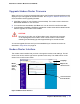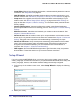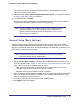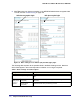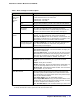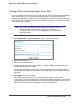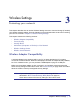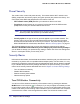Owner's Manual
22 | Chapter 2. Modem Router Setup
N300 Wireless ADSL2+ Modem Router DGN2200
• Setup Wizard. Specify the language and location, and automatically detect the Internet
connection. See Setup Wizard on page 22.
• Add WPS Client. Add WPS-compatible wireless devices and other equipment to your
wireless network. See Add Clients (Computers or Devices) to Your Network on page 31.
• Setup menu. Set, upgrade, and check the ISP and wireless network settings of your
modem router. See Manual Setup (Basic Settings) on page 23 and ADSL Settings on
page 26. See also Chapter 3, Wireless Settings, for information about preset and basic
security settings.
• Content Filtering menu. View and configure the modem router firewall settings to
prevent objectionable content from reaching your PCs. See Chapter 4, Content Filtering
Settings.
• Maintenance menu. Administer and maintain your modem router and network. See
Chapter 5, Network Maintenance.
• Advanced menu. Set the modem router up for unique situations such as when remote
access by IP or by domain name from the Internet is needed. See Chapter 7, Advanced
Settings. Using this menu requires a solid understanding of networking concepts.
• Advanced VPN menu. Set up virtual private networking (VPN) features of the modem
router. VPN communications paths are called tunnels. VPN tunnels provide secure,
encrypted communications between your local network and a remote network or
computer. See Chapter 7, Virtual Private Networking.
• Web Support. Go to the NETGEAR support site to get information, help, and product
documentation. These links work once you have an Internet connection.
Setup Wizard
If you do not use the NETGEAR Genie, you have to log in to the modem router to set the
country, language, and Internet connection. If you performed the NETGEAR Genie setup, the
country, language, Internet, and wireless network settings are already configured.
1. From the top of the modem router menu, select Setup Wizard to display the following
screen:
2. Select your country.