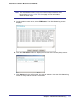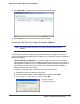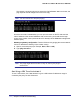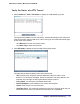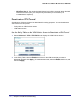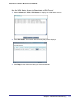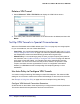Owner's Manual
Chapter 8. Virtual Private Networking | 113
N300 Wireless ADSL2+ Modem Router DGN2200
2. Click VPN Status to display the Current VPN Tunnels (SAs) screen:
3. Click Connect for the VPN tunnel that you want to activate.
Activate the VPN Tunnel by Pinging the Remote Endpoint
Note: This section uses 192.168.3.1 for sample remote endpoint LAN IP
address.
To activate the VPN tunnel by pinging the remote endpoint (for example, 192.168.3.1),
perform the following steps depending on whether your configuration is client-to-gateway or
gateway-to-gateway:
• Client-to-gateway configuration. To check the VPN connection, you can initiate a
request from the remote PC to the DGN2200’s network by using the Connect option in
the NETGEAR ProSafe menu bar. The NETGEAR ProSafe client reports the results of
the attempt to connect. Since the remote PC has a dynamically assigned WAN IP
address, it has to initiate the request.
To perform a ping test using our example, start from the remote PC:
a. Establish an Internet connection from the PC.
b. On the Windows taskbar, click the Start button, and then select Run.
c. Type ping -t 192.168.3.1, and then click OK.
Running a ping test
to the LAN from the PC