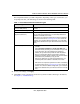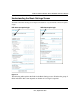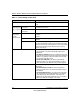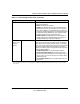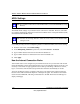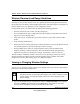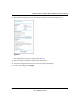Quick Reference Guide
ADSL2+ Modem Wireless Router DG834G Reference Manual
2-2 Wireless Configuration
v2.0, September 2007
Wireless Placement and Range Guidelines
The range of your wireless connection can vary significantly based on the physical placement of
the modem router. The latency, data throughput performance, and notebook power consumption of
wireless adapters also vary depending on your configuration choices.
For best results, place your modem router according to the following guidelines:
• Near the center of the area in which your PCs will operate.
• In an elevated location such as a high shelf where the wirelessly connected PCs have line-of-
sight access (even if through walls).
• Away from sources of interference, such as PCs, microwave ovens, and 2.4 GHz cordless
phones.
• Away from large metal surfaces.
• Put the antenna in a vertical position to provide the best side-to-side coverage. Put the antenna
in a horizontal position to provide the best up-and-down coverage.
• If using multiple access points, it is better if adjacent access points use different radio
frequency channels to reduce interference. The recommended channel spacing between
adjacent access points is 5 channels (for example, use Channels 1 and 6, or 6 and 11).
The time it takes to establish a wireless connection can vary depending on both your security
settings and placement. WEP connections can take slightly longer to establish. Also, WEP
encryption can consume more battery power on a notebook computer.
Viewing or Changing Wireless Settings
You can view or change the wireless settings for the modem router. If you want to make changes,
make sure to note the current settings first.
1. Log in to the modem router at its default LAN address of http://192.168.0.1 with its default
user name of admin, and default password of password, or using whatever user name,
password, and LAN address you have chosen for the modem router.
Note: If you use a wireless computer to change the wireless settings, you will be
disconnected when you click Apply. Reconfigure your wireless computer to match
the new settings, or access the modem router from a wired computer to make
further changes.