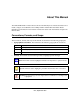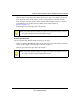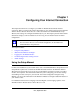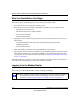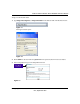Quick Reference Guide
ADSL2+ Modem Wireless Router DG834G Reference Manual
1-4 Configuring Your Internet Connection
v2.0, September 2007
This screen includes the following:
• Country. It is important to specify the location where the modem router will operate so
that the Internet connection will work correctly.
• Language. You can select a language from the drop-down list.
• Auto-Detect Connection Type. If you want to change the settings for the Internet
connection, select Ye s or No, and then click Next.
– Yes. Let the modem router Setup Wizard auto-detect the type of Internet connection
that you have and configure it. See “Auto-Detecting Your Internet Connection”.
– No, I want to Configure the Router Myself. Enter your Internet settings manually in
the Basic Settings screen. See “Understanding the Basic Settings Screen” on page 1-7.
In either case, use the configuration settings that your ISP provided to assure that the
configuration for your Internet connection is correct.
• Test. To test your Internet connection, click Test. If the NETGEAR website does not
appear within 1 minute, see Chapter 7, “Troubleshooting”.
Auto-Detecting Your Internet Connection
The Smart Setup Wizard searches your Internet connection for servers and protocols to determine
your ISP configuration.
To use the Smart Setup Wizard to assist with configuration or to view the Internet connection
settings:
1. From the Setup Wizard screen, select Ye s for the Auto-Detect Connection Type, and then click
Next to proceed.
Note: The wizard cannot detect a PPTP connection with your ISP. If your ISP uses this
protocol, then you must configure your connection manually (see “Understanding
the Basic Settings Screen” on page 1-7).