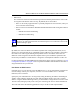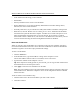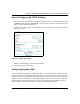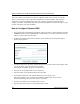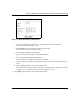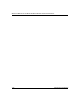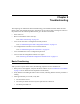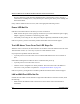User's Manual
Table Of Contents
- Reference Manual for the Model DG834G Wireless ADSL Firewall Router
- Contents
- Chapter 1 About This Guide
- Chapter 2 Introduction
- Chapter 3 Connecting the Router to the Internet
- What You Need Before You Begin
- Connecting the DG834G to Your LAN
- Auto-Detecting Your Internet Connection Type
- Testing Your Internet Connection
- Manually Configuring Your Internet Connection
- Chapter 4 Wireless Configuration
- Chapter 5 Protecting Your Network
- Chapter 6 Managing Your Network
- Chapter 7 Advanced Configuration
- Chapter 8 Troubleshooting
- Appendix A Technical Specifications
- Appendix B Network and Routing Basics
- Appendix C Preparing Your Network
- Appendix D Wireless Networking Basics
- Glossary
- Index
Reference Manual for the Model DG834G Wireless ADSL Firewall Router
7-8 Advanced Configuration
The router contains a client that can connect to a dynamic DNS service provider. To use this
feature, you must select a service provider and obtain an account with them. After you have
configured your account information in the router, whenever your ISP-assigned IP address
changes, your router will automatically contact your dynamic DNS service provider, log in to your
account, and register your new IP address.
How to Configure Dynamic DNS
1. Log in to the router at its default LAN address of http://192.168.0.1 with its default User Name
of admin, default password of password, or using whatever User Name, Password and LAN
address you have chosen for the router.
2. From the Main Menu of the browser interface, under Advanced, select Dynamic DNS to
display the page below.
3. Access the Web site of one of the dynamic DNS service providers whose names appear in the
‘Service Provider’ box, and register for an account.
For example, for dyndns.org, go to www.dyndns.org.
4. Select the “Use a dynamic DNS service” check box.
5. Select the name of your dynamic DNS Service Provider.
6. Type the Host Name that your dynamic DNS service provider gave you.
The dynamic DNS service provider may call this the domain name. If your URL is
myName.dyndns.org, then your Host Name is “myName.”
7. Type the User Name for your dynamic DNS account.
8. Type the Password (or key) for your dynamic DNS account.