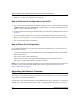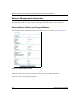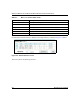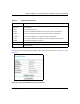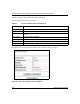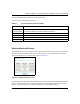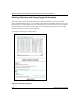User's Manual
Table Of Contents
- Reference Manual for the Model DG834G Wireless ADSL Firewall Router
- Contents
- Chapter 1 About This Guide
- Chapter 2 Introduction
- Chapter 3 Connecting the Router to the Internet
- What You Need Before You Begin
- Connecting the DG834G to Your LAN
- Auto-Detecting Your Internet Connection Type
- Testing Your Internet Connection
- Manually Configuring Your Internet Connection
- Chapter 4 Wireless Configuration
- Chapter 5 Protecting Your Network
- Chapter 6 Managing Your Network
- Chapter 7 Advanced Configuration
- Chapter 8 Troubleshooting
- Appendix A Technical Specifications
- Appendix B Network and Routing Basics
- Appendix C Preparing Your Network
- Appendix D Wireless Networking Basics
- Glossary
- Index
Managing Your Network 6-1
Chapter 6
Managing Your Network
This chapter describes how to perform network management tasks with your DG834G Wireless
ADSL Firewall Router.
Backing Up, Restoring, or Erasing Your Settings
The configuration settings of the DG834G wireless router are stored in a configuration file in the
router. This file can be backed up to your computer, restored, or reverted to factory default
settings. The procedures below explain how to do these tasks.
How to Back Up the Configuration to a File
1. Log in to the router at its default LAN address of http://192.168.0.1 with its default User Name
of admin, default password of password, or using whatever User Name, Password and LAN
address you have chosen for the router.
2. From the Maintenance heading of the Main Menu, select the Backup Settings menu as seen in
Figure 6-1.
Figure 6-1: Backup Settings menu
3.
Click Backup to save a copy of the current settings.