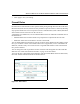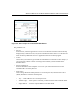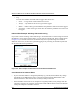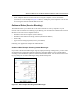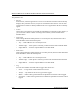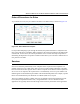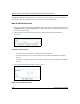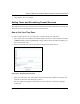User's Manual
Table Of Contents
- Reference Manual for the Model DG834G Wireless ADSL Firewall Router
- Contents
- Chapter 1 About This Guide
- Chapter 2 Introduction
- Chapter 3 Connecting the Router to the Internet
- What You Need Before You Begin
- Connecting the DG834G to Your LAN
- Auto-Detecting Your Internet Connection Type
- Testing Your Internet Connection
- Manually Configuring Your Internet Connection
- Chapter 4 Wireless Configuration
- Chapter 5 Protecting Your Network
- Chapter 6 Managing Your Network
- Chapter 7 Advanced Configuration
- Chapter 8 Troubleshooting
- Appendix A Technical Specifications
- Appendix B Network and Routing Basics
- Appendix C Preparing Your Network
- Appendix D Wireless Networking Basics
- Glossary
- Index
Reference Manual for the Model DG834G Wireless ADSL Firewall Router
Protecting Your Network 5-13
4.
Click Apply to save your changes.
Setting Times and Scheduling Firewall Services
The DG834G wireless router uses the Network Time Protocol (NTP) to obtain the current time and
date from one of several Network Time Servers on the Internet.
How to Set Your Time Zone
In order to localize the time for your log entries, you must specify your Time Zone:
1. Log in to the router at its default LAN address of http://192.168.0.1 with its default User Name
of admin, default password of password, or using whatever Password and LAN address you
have chosen for the router.
2. Select the Schedule link of the Security menu to display menu shown below.
Figure 5-11: Schedule Services menu
3.
Select your Time Zone. This setting will be used for the blocking schedule according to your
local time zone and for time-stamping log entries.
Select the Adjust for daylight savings time box if your time zone is currently in daylight
savings time.