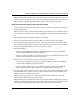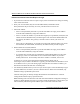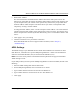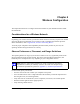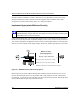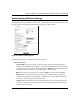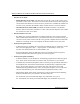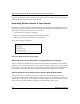User's Manual
Table Of Contents
- Reference Manual for the Model DG834G Wireless ADSL Firewall Router
- Contents
- Chapter 1 About This Guide
- Chapter 2 Introduction
- Chapter 3 Connecting the Router to the Internet
- What You Need Before You Begin
- Connecting the DG834G to Your LAN
- Auto-Detecting Your Internet Connection Type
- Testing Your Internet Connection
- Manually Configuring Your Internet Connection
- Chapter 4 Wireless Configuration
- Chapter 5 Protecting Your Network
- Chapter 6 Managing Your Network
- Chapter 7 Advanced Configuration
- Chapter 8 Troubleshooting
- Appendix A Technical Specifications
- Appendix B Network and Routing Basics
- Appendix C Preparing Your Network
- Appendix D Wireless Networking Basics
- Glossary
- Index
Reference Manual for the Model DG834G Wireless ADSL Firewall Router
4-4 Wireless Configuration
• Wireless Access Point.
— Enable Wireless Access Point. This field lets you turn off or turn on the wireless access
point built in to the router. The wireless icon on the front of the router will also display the
current status of the Wireless Access Point to let you know if it is disabled or enabled. The
wireless access point must be enabled to allow wireless stations to access the Internet.
— Allow Broadcast of Name (SSID). If enabled, the SSID is broadcast to all Wireless
Stations. Stations which have no SSID (or a "null" value) can then adopt the correct SSID
for connections to this Access Point.
• Wireless Station Access List.
– By default, any wireless computer that is configured with the correct wireless network
name or SSID will be allowed access to your wireless network. For increased security, you
can restrict access to the wireless network to only specific computers based on their MAC
addresses. Click Setup Access List to display the Wireless Station Access List menu.
• Security Encryption (WEP)
— Authentication Type. Normally this can be left at the default value of "Automatic". If that
fails, select the appropriate value — "Open System" or "Shared Key". Check your
wireless card's documentation to see what method to use.
— Encryption Strength. Select the WEP Encryption level: Disable (no data encryption),
64-bit (sometimes called 40-bit) encryption, or 128-bit encryption.
• Security Encryption (WEP) Key
— If WEP is enabled, you can manually or automatically program the four data encryption
keys. These values must be identical on all PCs and Access Points in your network.
— Automatic Key Generation (Passphrase). Enter a word or group of printable characters in
the Passphrase box and click the Generate button to automatically configure the WEP
Key(s). If encryption strength is set to 64 bit, then each of the four key boxes will
automatically be populated with key values. If encryption strength is set to 128 bit, then
only the selected WEP key box will automatically be populated with key values.
— Manual Entry Mode. Select which of the four keys will be used and enter the matching
WEP key information for your network in the selected key box.
For 64 bit WEP, enter ten hexadecimal digits (any combination of 0-9, A-F).
For 128 bit WEP, enter twenty-six hexadecimal digits (any combination of 0-9, A-F).