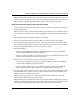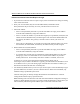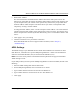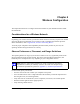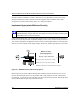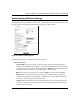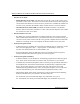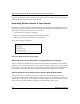User's Manual
Table Of Contents
- Reference Manual for the Model DG834G Wireless ADSL Firewall Router
- Contents
- Chapter 1 About This Guide
- Chapter 2 Introduction
- Chapter 3 Connecting the Router to the Internet
- What You Need Before You Begin
- Connecting the DG834G to Your LAN
- Auto-Detecting Your Internet Connection Type
- Testing Your Internet Connection
- Manually Configuring Your Internet Connection
- Chapter 4 Wireless Configuration
- Chapter 5 Protecting Your Network
- Chapter 6 Managing Your Network
- Chapter 7 Advanced Configuration
- Chapter 8 Troubleshooting
- Appendix A Technical Specifications
- Appendix B Network and Routing Basics
- Appendix C Preparing Your Network
- Appendix D Wireless Networking Basics
- Glossary
- Index
Reference Manual for the Model DG834G Wireless ADSL Firewall Router
Wireless Configuration 4-3
Understanding Wireless Settings
To configure the Wireless interface of your router, click the Wireless link in the main menu of the
browser interface. The Wireless Settings menu will appear, as shown below:
Figure 4-2: Wireless Settings menu
The following parameters are in the Wireless Settings menu:
• Wireless Network.
— Name (SSID). The Service Set ID, also known as the wireless network name. Enter a
value of up to 32 alphanumeric characters. The same Name (SSID) must be assigned to all
wireless devices in your network. The default SSID is Wireless, but NETGEAR strongly
recommends that you change your network Name to a different value.
Note: This value is case sensitive. For example, Wireless is not the same as wireless.
— Region. Select your region from the drop-down list. This field displays the region of
operation for which the wireless interface is intended. It may not be legal to operate the
router in a region other than the region shown here.
— Channel. This field determines which operating frequency will be used. It should not be
necessary to change the wireless channel unless you notice interference problems with
another nearby access point.