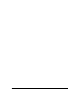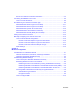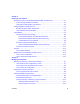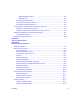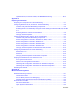Reference Manual for the Model DG834G Wireless ADSL Firewall Router NETGEAR, Inc.
© 2003 by NETGEAR, Inc. All rights reserved. October 2003. Trademarks NETGEAR is a trademark of NETGEAR, Inc. Microsoft, Windows, and Windows NT are registered trademarks of Microsoft Corporation. Other brand and product names are registered trademarks or trademarks of their respective holders. Statement of Conditions In the interest of improving internal design, operational function, and/or reliability, NETGEAR reserves the right to make changes to the products described in this document without notice.
Bestätigung des Herstellers/Importeurs Es wird hiermit bestätigt, daß das DG834G Wireless ADSL Firewall Router gemäß der im BMPT-AmtsblVfg 243/1991 und Vfg 46/1992 aufgeführten Bestimmungen entstört ist. Das vorschriftsmäßige Betreiben einiger Geräte (z.B. Testsender) kann jedoch gewissen Beschränkungen unterliegen. Lesen Sie dazu bitte die Anmerkungen in der Betriebsanleitung.
iv
Contents Chapter 1 About This Guide Audience, Conventions, Scope ......................................................................................1-1 How to Use this Manual ..................................................................................................1-2 How to Print this Manual .................................................................................................1-3 Chapter 2 Introduction About the Router .................................................................
Record Your Internet Connection Information ..........................................................3-3 Connecting the DG834G to Your LAN ............................................................................3-5 How to Connect the Router ......................................................................................3-5 Auto-Detecting Your Internet Connection Type ..............................................................3-9 Wizard-Detected PPPoE Login Account Setup .......................
Chapter 5 Protecting Your Network Protecting Access to Your DG834G Wireless ADSL Firewall Router .............................5-1 How to Change the Built-In Password .....................................................................5-1 Changing the Administrator Login Timeout ..............................................................5-2 Configuring Basic Firewall Services ...............................................................................5-2 Blocking Keywords, Sites, and Services ........
Examples of Log Messages ...................................................................................6-12 Activation and Administration ..........................................................................6-12 Dropped Packets .............................................................................................6-12 Enabling Security Event E-mail Notification .................................................................6-13 Running Diagnostic Utilities and Rebooting the Router ........
WAN LED Blinking Yellow ..................................................................................8-4 WAN LED Off .....................................................................................................8-4 Obtaining a WAN IP Address ...................................................................................8-5 Troubleshooting PPPoE or PPPoA ..........................................................................8-6 Troubleshooting Internet Browsing ............................
Uplink Switches, Crossover Cables, and MDI/MDIX Switching ............................ B-14 Appendix C Preparing Your Network Preparing Your Computers for TCP/IP Networking ....................................................... C-1 Configuring Windows 95, 98, and Me for TCP/IP Networking ....................................... C-2 Install or Verify Windows Networking Components .................................................
Shared Key Authentication ...................................................................................... D-4 Overview of WEP Parameters ................................................................................ D-5 Key Size .................................................................................................................. D-6 WEP Configuration Options .................................................................................... D-7 Wireless Channels ......................
xii Contents
Chapter 1 About This Guide Thank you for purchasing the NETGEAR™ DG834G Wireless ADSL Firewall Router. Audience, Conventions, Scope This reference manual assumes that the reader has basic-to-intermediate computer and Internet skills. However, basic computer network, Internet, firewall, and networking technology tutorial information is provided in the Appendices. This guide uses the following typographical conventions: Table 1.
Reference Manual for the Model DG834G Wireless ADSL Firewall Router How to Use this Manual The HTML version of this manual includes these features. 2 1 3 Figure 1 -1: HTML version of this manual 1. Left pane. Use the left pane to view the Contents, Index, Search, and Favorites tabs. To view the HTML version of the manual, you must have a version 4 or later browser with JavaScript enabled. 2. Toolbar buttons. Use the toolbar buttons across the top to navigate, print pages, and more.
Reference Manual for the Model DG834G Wireless ADSL Firewall Router How to Print this Manual To print this manual you can choose one of the following several options, according to your needs. • Printing a “How To” Sequence of Steps in the HTML View. Use the Print button on the upper right side of the toolbar to print the currently displayed topic.
Reference Manual for the Model DG834G Wireless ADSL Firewall Router 4 About This Guide
Chapter 2 Introduction This chapter describes the features of the NETGEAR DG834G Wireless ADSL Firewall Router. The DG834G wireless router is a combination of a built-in ADSL modem, router, 4-port switch, and firewall which enables your entire network to safely share an Internet connection that otherwise is used by a single computer.
Reference Manual for the Model DG834G Wireless ADSL Firewall Router Key Features The DG834G wireless router provides the following features: • A powerful, true firewall • 802.11b standards-based wireless networking • Content filtering • Auto Sensing and Auto Uplink™ LAN Ethernet connections • Extensive Internet protocol support • Easy, Web-based setup for installation and management • A built-in ADSL modem These features are discussed below. 802.
Reference Manual for the Model DG834G Wireless ADSL Firewall Router • Logs security incidents The DG834G will log security events such as blocked incoming traffic, port scans, attacks, and administrator logins. You can configure the router to email the log to you at specified intervals. You can also configure the router to send immediate alert messages to your email address or email pager whenever a significant event occurs.
Reference Manual for the Model DG834G Wireless ADSL Firewall Router • Automatic Configuration of Attached Computers by DHCP The DG834G dynamically assigns network configuration information, including IP, gateway, and domain name server (DNS) addresses, to attached computers on the LAN using the Dynamic Host Configuration Protocol (DHCP). This feature greatly simplifies configuration of computers on your local network.
Reference Manual for the Model DG834G Wireless ADSL Firewall Router • Browser-based management Browser-based configuration allows you to easily configure your router from almost any type of personal computer, such as Windows, Macintosh, or Linux. A user-friendly Setup Wizard is provided and online help documentation is built into the browser-based Web Management Interface.
Reference Manual for the Model DG834G Wireless ADSL Firewall Router If any of the parts are incorrect, missing, or damaged, contact your NETGEAR dealer. Keep the carton, including the original packing materials, in case you need to return the product for repair. The Router’s Front Panel The DG834G Wireless ADSL Firewall Router front panel shown below contains status LEDs.
Reference Manual for the Model DG834G Wireless ADSL Firewall Router Table 2-1. LED Descriptions Internet Blink -- Amber On -- Green Blink -- Green Indicates ADSL training. The Internet port has detected a link with an attached device. Data is being transmitted or received by the Internet port. Wireless On Off Indicates that the Wireless port is initialized. The Wireless Access Point is turned off.
Reference Manual for the Model DG834G Wireless ADSL Firewall Router 2-8 Introduction
Chapter 3 Connecting the Router to the Internet This chapter describes how to set up the router on your Local Area Network (LAN) and connect to the Internet. It describes how to configure your DG834G Wireless ADSL Firewall Router for Internet access using the Setup Wizard, or how to manually configure your Internet connection. What You Need Before You Begin You need to prepare the following before you can establish an Internet connection through your router: 1.
Reference Manual for the Model DG834G Wireless ADSL Firewall Router Each device such as a telephone, fax machine, answering machine, or caller ID display will require an ADSL microfilter. Note: Do not connect the DG834G to the ADSL line through a microfilter unless the microfilter is a combination microfilter/splitter specifically designed for this purpose. Doing so will prevent the built-in ADSL modem in the DG834G from establishing a connection to the Internet.
Reference Manual for the Model DG834G Wireless ADSL Firewall Router Internet Configuration Requirements Depending on how your ISP set up your Internet account, you need one or more of these configuration parameters to connect your router to the Internet: • Virtual Path Identifier (VPI)/Virtual Channel Indentifier (VCI) parameters • Multiplexing Method • Host and Domain Names • ISP Login Name and Password • ISP Domain Name Server (DNS) Addresses • Fixed or Static IP Address Where Do I Get the In
Reference Manual for the Model DG834G Wireless ADSL Firewall Router ISP Multiplexing Method and Virtual Circuit Number: The default settings of your DG834G Wireless ADSL Firewall Router will work fine for most ISPs. However, some ISPs use a specific Multiplexing Method or a Virtual Circuit Number for either the Virtual Path Identifier (VPI) or Virtual Channel Identifier (VCI).
Reference Manual for the Model DG834G Wireless ADSL Firewall Router Connecting the DG834G to Your LAN This section provides instructions for connecting the DG834G wireless router. Note: The Resource CD included with your router contains an animated Installation Assistant to help you through this procedure. How to Connect the Router There are four steps to connecting your firewall: 1. Connect the router to your ADSL line. 2. Connect the router to the computers on your network. 3. Log in to the router.
Reference Manual for the Model DG834G Wireless ADSL Firewall Router . Phone DSL Line A Figure 3-4: Connecting an ADSL microfilter and phone Note: To use a one-line filter with a separate splitter, insert the splitter into the phone outlet, connect the one-line filter to the splitter, and connect the phone to the filter. 2. CONNECT THE DG834G TO THE INTERNET. Note: Improperly connecting a filter to your DG834G wireless router will block your ADSL connection. a. Turn off your computer. b.
Reference Manual for the Model DG834G Wireless ADSL Firewall Router c. Connect the Ethernet cable (C) from your DG834G’s LAN port to the Ethernet adapter in your computer. Phone DSL Line C Figure 3-6: Connecting a computer to the DG834G wireless router Note: The DG834G wireless router incorporates Auto UplinkTM technology.
Reference Manual for the Model DG834G Wireless ADSL Firewall Router 3. LOG IN TO THE DG834G. Note: Your computer needs to be configured for DHCP. For instructions on configuring for DHCP, please see Appendix C, “Preparing Your Network”. a. Connect to the router by typing http://192.168.0.1 in the address field of Internet Explorer or Netscape® Navigator. Figure 3-7: Connect to the router A login window opens as shown below: Figure 3-8: Login window b.
Reference Manual for the Model DG834G Wireless ADSL Firewall Router Figure 3-9: Setup Wizard 4. CONNECT TO THE INTERNET The router is now properly attached to your network. You are now ready to configure your router to connect to the Internet. There are two ways you can configure your router to connect to the Internet: a. Let the DG834G auto-detect the type of Internet connection you have and configure it. See “Auto-Detecting Your Internet Connection Type” on page 3-9 for instructions. b.
Reference Manual for the Model DG834G Wireless ADSL Firewall Router Note: If instead of the Setup Wizard menu, the main menu of the router’s Configuration Manager as shown in Figure 3-15 appears, click the Setup Wizard link in the upper left to bring up this menu. 2. You must select a country and language. Language choices are English, French, German, and Italian. After you change the language, the remaining setup screens change to the language of your choice. 3.
Reference Manual for the Model DG834G Wireless ADSL Firewall Router Wizard-Detected PPPoE Login Account Setup If the Setup Wizard determines that your Internet service account uses a login protocol such as PPP over Ethernet (PPPoE), you will be directed to the PPPoE page shown in Figure 3-10: Figure 3-10: Setup Wizard menu for PPPoE login accounts Enter the PPPoE login user name and password.
Reference Manual for the Model DG834G Wireless ADSL Firewall Router Wizard-Detected Dynamic IP Account Setup If the Setup Wizard determines that your Internet service account uses Dynamic IP assignment, you will be directed to the page shown in Figure 3-12 below: Figure 3-12: Setup Wizard menu for Dynamic IP address Click Apply to set Dynamic IP as the connection method.
Reference Manual for the Model DG834G Wireless ADSL Firewall Router DNS servers are required to perform the function of translating an Internet name such as www.netgear.com to a numeric IP address. For a fixed IP address configuration, you must obtain DNS server addresses from your ISP and enter them manually here. 3. Click Apply to save the settings. 4. Click the Test button to test your Internet connection.
Reference Manual for the Model DG834G Wireless ADSL Firewall Router 4. Enter the IP address of your ISP’s Primary DNS Server. If a Secondary DNS Server address is available, enter it also. DNS servers are required to perform the function of translating an Internet name such as www.netgear.com to a numeric IP address. For a fixed IP address configuration, you must obtain DNS server addresses from your ISP and enter them manually here. 5. Click Apply to save the settings. 6.
Reference Manual for the Model DG834G Wireless ADSL Firewall Router Manually Configuring Your Internet Connection You can manually configure your router using the menu below, or you can allow the Setup Wizard to determine your configuration as described in the previous section. ISP Does Not Require Login ISP Does Require Login Figure 3-15: Basic Settings menu How to Perform Manual Configuration We recommend that you start the manual configuration from the Setup Wizard: 1.
Reference Manual for the Model DG834G Wireless ADSL Firewall Router 4. Manually configure the router in the Basic Settings menu shown in Figure 3-15. 5. Follow the instructions below according to the encapsulation method and whether your Internet connection requires a login. The following methods are available: 6.
Reference Manual for the Model DG834G Wireless ADSL Firewall Router Note: Disabling NAT will reboot the router and reset all the DG834G configuration settings to the factory default. Disable NAT only if you plan to install the DG834G in a setting where you will be manually administering the IP address space on the LAN side of the router. Internet Connection Requires Login and Uses PPPoA 1.
Reference Manual for the Model DG834G Wireless ADSL Firewall Router Internet Connection Does Note Require A Login 1. If your Internet connection does not require a login, select No and fill in the settings according to the instructions below. 2. Enter your Account Name (may also be called Host Name) and Domain Name. These parameters may be necessary to access your ISP’s mail or news servers. 3. Internet IP Address: 4.
Reference Manual for the Model DG834G Wireless ADSL Firewall Router 6. Router MAC Address: This section determines the Ethernet MAC address that will be used by the router on the Internet port. Some ISPs will register the Ethernet MAC address of the network interface card in your computer when your account is first opened. They will then only accept traffic from the MAC address of that computer. This feature allows your router to masquerade as that computer by “cloning” its MAC address.
Reference Manual for the Model DG834G Wireless ADSL Firewall Router 3-20 Connecting the Router to the Internet
Chapter 4 Wireless Configuration This chapter describes how to configure the wireless features of your DG834G Wireless ADSL Firewall Router. Considerations for a Wireless Network In planning your wireless network, you should consider the level of security required. You should also select the physical placement of your router in order to maximize the network speed. For further information, refer to Appendix D, “Wireless Networking Basics”.
Reference Manual for the Model DG834G Wireless ADSL Firewall Router The time it takes to establish a wireless connection can vary depending on both your security settings and placement. WEP connections can take slightly longer to establish. Also, WEP encryption can consume more battery power on a notebook computer. Implement Appropriate Wireless Security Note: Indoors, computers can connect over 802.11b wireless networks at a maximum range of up to 300 feet.
Reference Manual for the Model DG834G Wireless ADSL Firewall Router Understanding Wireless Settings To configure the Wireless interface of your router, click the Wireless link in the main menu of the browser interface. The Wireless Settings menu will appear, as shown below: Figure 4-2: Wireless Settings menu The following parameters are in the Wireless Settings menu: • Wireless Network. — Name (SSID). The Service Set ID, also known as the wireless network name.
Reference Manual for the Model DG834G Wireless ADSL Firewall Router • Wireless Access Point. — Enable Wireless Access Point. This field lets you turn off or turn on the wireless access point built in to the router. The wireless icon on the front of the router will also display the current status of the Wireless Access Point to let you know if it is disabled or enabled. The wireless access point must be enabled to allow wireless stations to access the Internet. — Allow Broadcast of Name (SSID).
Reference Manual for the Model DG834G Wireless ADSL Firewall Router How to Set Up and Test Basic Wireless Connectivity Follow the instructions below to set up and test basic wireless connectivity. Once you have established basic wireless connectivity, you can enable security settings appropriate to your needs. 1. Log in to the DG834G firewall at its default LAN address of http://192.168.0.
Reference Manual for the Model DG834G Wireless ADSL Firewall Router Once your computers have basic wireless connectivity to the firewall, then you can configure the advanced wireless security functions of the firewall. Restricting Wireless Access to Your Network By default, any wireless PC that is configured with the correct SSID will be allowed access to your wireless network.
Reference Manual for the Model DG834G Wireless ADSL Firewall Router Note: The SSID of any wireless access adapters must match the SSID you configure in the DG834G Wireless ADSL Firewall Router. If they do not match, you will not get a wireless connection to the DG834G. Restricting Wireless Access Based on the Wireless Station Access List This list determines which wireless hardware devices will be allowed to connect to the firewall. To restrict access based on MAC addresses, follow these steps: 1.
Reference Manual for the Model DG834G Wireless ADSL Firewall Router 4. If the wireless station is currently connected to the network, you can select it from the Available Wireless Stations list. Click Add to add the station to the Trusted Wireless Stations list. 5. If the wireless station is not currently connected, you can enter its address manually. Enter the MAC address of the authorized computer. The MAC address is usually printed on the wireless card, or it may appear in the router’s DHCP table.
Reference Manual for the Model DG834G Wireless ADSL Firewall Router Restricting wireless access prevents intruders from connecting to your network. However, the wireless data transmissions are still vulnerable to snooping. Using the WEP data encryption settings described below will prevent a determined intruder from eavesdropping on your wireless data communications.
Reference Manual for the Model DG834G Wireless ADSL Firewall Router WEP provides some degree of privacy, but can be defeated without great difficulty. If WEP is enabled, you can manually or automatically program the four data encryption keys. These values must be identical on all computers and access points in your network. There are two methods for creating WEP encryption keys: • Passphrase. Enter a word or group of printable characters in the Passphrase box and click the Generate button. • Manual.
Reference Manual for the Model DG834G Wireless ADSL Firewall Router 6. Enter the encryption keys. You can manually or automatically program the four data encryption keys. These values must be identical on all computers and Access Points in your network. • • 7. Automatic — enter a word or group of printable characters in the Passphrase box and click the Generate button. The four key boxes will be automatically populated with key values.
Reference Manual for the Model DG834G Wireless ADSL Firewall Router 4-12 Wireless Configuration
Chapter 5 Protecting Your Network This chapter describes how to use the basic firewall features of the DG834G Wireless ADSL Firewall Router to protect your network. Protecting Access to Your DG834G Wireless ADSL Firewall Router For security reasons, the router has its own user name and password. Also, after a period of inactivity for a set length of time, the administrator login will automatically disconnect. When prompted, enter admin for the router User Name and password for the router Password.
Reference Manual for the Model DG834G Wireless ADSL Firewall Router 2. From the Main Menu of the browser interface, under the Maintenance heading, select Set Password to bring up the menu shown in Figure 5-2. Figure 5-2: Set Password menu 3. To change the password, first enter the old password, and then enter the new password twice. 4. Click Apply to save your changes. Note: After changing the password, you will be required to log in again to continue the configuration.
Reference Manual for the Model DG834G Wireless ADSL Firewall Router Blocking Keywords, Sites, and Services The router provides a variety of options for blocking Internet based content and communications services. With its content filtering feature, the DG834G wireless router prevents objectionable content from reaching your computers. The router allows you to control access to Internet content by screening for keywords within Web addresses.
Reference Manual for the Model DG834G Wireless ADSL Firewall Router 2. Select the Block Sites link of the Security menu. Figure 5-3: Block Sites menu 3. To enable keyword blocking, select one of the following: • Per Schedule to turn on keyword blocking according to the settings on the Schedule page. • Always to turn on keyword blocking all of the time, independent of the Schedule page. Enter a keyword or domain in the Keyword box, click Add Keyword, then click Apply.
Reference Manual for the Model DG834G Wireless ADSL Firewall Router 7. Click Apply to save your settings. Firewall Rules Firewall rules are used to block or allow specific traffic passing through from one side to the other. Inbound rules (WAN to LAN) restrict access by outsiders to private resources, selectively allowing only specific outside users to access specific resources. Outbound rules (LAN to WAN) determine what outside resources local users can have access to.
Reference Manual for the Model DG834G Wireless ADSL Firewall Router • • • To edit an existing rule, select its button on the left side of the table and click Edit. To delete an existing rule, select its button on the left side of the table and click Delete. To move an existing rule to a different position in the table, select its button on the left side of the table and click Move. At the script prompt, enter the number of the desired new position and click OK.
Reference Manual for the Model DG834G Wireless ADSL Firewall Router Figure 5-5: Rule example: A Local Public Web Server The parameters are: • Service From this list, select the application or service to be allowed or blocked. The list already displays many common services, but you are not limited to these choices. Use the Services menu to add any additional services or applications that do not already appear. • Action Choose how you want this type of traffic to be handled.
Reference Manual for the Model DG834G Wireless ADSL Firewall Router • Log You can select whether the traffic will be logged. The choices are: • • • • Never — no log entries will be made for this service. Always — any traffic for this service type will be logged. Match — traffic of this type which matches the parameters and action will be logged. Not match — traffic of this type which does not match the parameters and action will be logged.
Reference Manual for the Model DG834G Wireless ADSL Firewall Router • Local computers must access the local server using the computer’s local LAN address (192.168.0.11 in the example in Figure 5-6 above). Attempts by local computers to access the server using the external WAN IP address will fail. Outbound Rules (Service Blocking) The DG834G allows you to block the use of certain Internet services by computers on your network. This is called service blocking or port filtering.
Reference Manual for the Model DG834G Wireless ADSL Firewall Router The parameters are: • Service From this list, select the application or service to be allowed or blocked. The list already displays many common services, but you are not limited to these choices. Use the Add Custom Service feature to add any additional services or applications that do not already appear. • Action Choose how you want this type of traffic to be handled.
Reference Manual for the Model DG834G Wireless ADSL Firewall Router Order of Precedence for Rules As you define new rules, they are added to the tables in the Rules menu, as shown in Figure 5-8: Figure 5-8: Rules table with examples For any traffic attempting to pass through the firewall, the packet information is subjected to the rules in the order shown in the Rules Table, beginning at the top and proceeding to the default rules at the bottom.
Reference Manual for the Model DG834G Wireless ADSL Firewall Router Although the DG834G already holds a list of many service port numbers, you are not limited to these choices. Use the procedure below to create your own service definitions. How to Define Services 1. Log in to the router at its default LAN address of http://192.168.0.1 with its default User Name of admin, default password of password, or using whatever Password and LAN address you have chosen for the router. 2.
Reference Manual for the Model DG834G Wireless ADSL Firewall Router 4. Click Apply to save your changes. Setting Times and Scheduling Firewall Services The DG834G wireless router uses the Network Time Protocol (NTP) to obtain the current time and date from one of several Network Time Servers on the Internet. How to Set Your Time Zone In order to localize the time for your log entries, you must specify your Time Zone: 1. Log in to the router at its default LAN address of http://192.168.0.
Reference Manual for the Model DG834G Wireless ADSL Firewall Router Note: If your region uses Daylight Savings Time, you must manually select Adjust for Daylight Savings Time on the first day of Daylight Savings Time, and clear this check box at the end. Enabling Daylight Savings Time will cause one hour to be added to the standard time. 4. The router has a list of NETGEAR NTP servers. If you prefer to use a particular NTP server as the primary server, enter its IP address under Use this NTP Server. 5.
Chapter 6 Managing Your Network This chapter describes how to perform network management tasks with your DG834G Wireless ADSL Firewall Router. Backing Up, Restoring, or Erasing Your Settings The configuration settings of the DG834G wireless router are stored in a configuration file in the router. This file can be backed up to your computer, restored, or reverted to factory default settings. The procedures below explain how to do these tasks. How to Back Up the Configuration to a File 1.
Reference Manual for the Model DG834G Wireless ADSL Firewall Router 4. Store the .cfg file on a computer on your network. How to Restore the Configuration from a File 1. Log in to the router at its default LAN address of http://192.168.0.1 with its default User Name of admin, default password of password, or using whatever User Name, Password and LAN address you have chosen for the router. 2. From the Maintenance heading of the Main Menu, select the Settings Backup menu as seen in Figure 6-1. 3.
Reference Manual for the Model DG834G Wireless ADSL Firewall Router How to Upgrade the Router Firmware Note: NETGEAR recommends that you back up your configuration before doing a firmware upgrade. After the upgrade is complete, you may need to restore your configuration settings. 1. Download and unzip the new software file from NETGEAR. The Web browser used to upload new firmware into the router must support HTTP uploads. NETGEAR recommends using Microsoft Internet Explorer 5.
Reference Manual for the Model DG834G Wireless ADSL Firewall Router Network Management Information The DG834G provides a variety of status and usage information which is discussed below. Viewing Router Status and Usage Statistics From the Main Menu, under Maintenance, select Router Status to view the screen in Figure 6-3. Figure 6-3: Router Status screen The Router Status menu provides a limited amount of status and usage information.
Reference Manual for the Model DG834G Wireless ADSL Firewall Router Table 6-1. Menu 3.2 - Router Status Fields Field Description Account Name The Host Name assigned to the router in the Basic Settings menu. Firmware Version This field displays the router firmware version. ADSL Port These parameters apply to the Internet (ADSL) port of the router. MAC Address This field displays the Ethernet MAC address being used by the Internet (ADSL) port of the router.
Reference Manual for the Model DG834G Wireless ADSL Firewall Router Table 6-1. Menu 3.2 - Router Status Fields Field Description Wireless Port These parameters apply to the wireless port of the router Name (SSID) Wireless network name or Service Set Identifier Region The region in which the wireless device is operating Channel The operating frequency that is being used. Wireless AP Displays whether wireless access points can connect.
Reference Manual for the Model DG834G Wireless ADSL Firewall Router Table 6-1. Router Statistics Fields Field Description WAN, LAN, or Serial Port The statistics for the WAN (Internet), LAN (local), and Serial ports. For each port, the screen displays: Status The link status of the port. TxPkts The number of packets transmitted on this port since reset or manual clear. RxPkts The number of packets received on this port since reset or manual clear.
Reference Manual for the Model DG834G Wireless ADSL Firewall Router Clicking the Renew button updates the status information. This screen shows the following statistics: Table 6-1. Connection Status Fields for Dynamic IP Field Description IP Address The IP Address assigned to the WAN port by the ADSL Internet Service Provider. Subnet Mask Then Network Mask assigned to the WAN port by the ADSL Internet Service Provider.
Reference Manual for the Model DG834G Wireless ADSL Firewall Router Clicking the Renew button updates the status information. This screen shows the following statistics: Table 6-1. Connection Status Fields for PPPoA Field Description Connection Time The time elapsed since the last connection to the Internet via the ADSL port. Connection Method The method the ADSL port acquired its TCP/IP configuration.
Reference Manual for the Model DG834G Wireless ADSL Firewall Router Viewing, Selecting, and Saving Logged Information The router will log security-related events such as denied incoming service requests, hacker probes, and administrator logins. If you enabled content filtering in the Block Sites menu, the Logs page can show you when someone on your network tries to access a blocked site. If you enabled e-mail notification, you will receive these logs in an e-mail message.
Reference Manual for the Model DG834G Wireless ADSL Firewall Router Log entries are described in Table 6-1 below: Table 6-1. Security Log entry descriptions Field Description Date and Time The date and time the log entry was recorded. Description or Action The type of event and what action was taken if any. Source IP The IP address of the initiating device for this log entry.
Reference Manual for the Model DG834G Wireless ADSL Firewall Router Saving Log Files on a Server You can choose to write the logs to a computer running a syslog program. To activate this feature, select to Broadcast Lan or enter the IP address of the server where the Syslog file will be written. Examples of Log Messages Following are examples of log messages.
Reference Manual for the Model DG834G Wireless ADSL Firewall Router Enabling Security Event E-mail Notification In order to receive logs and alerts by e-mail, you must provide your e-mail information in the E-mail section: • Turn e-mail notification on. Select this box if you want to receive e-mail logs and alerts from the router. • Send alerts and logs via email. Enter the name or IP address of your ISP’s outgoing (SMTP) mail server (such as mail.myISP.com).
Reference Manual for the Model DG834G Wireless ADSL Firewall Router Running Diagnostic Utilities and Rebooting the Router The DG834G wireless router has a diagnostics feature. You can use the diagnostics menu to perform the following functions from the router: • Ping an IP Address to test connectivity to see if you can reach a remote host. • Perform a DNS Lookup to test if an Internet name resolves to an IP address to verify that the DNS server configuration is working.
Reference Manual for the Model DG834G Wireless ADSL Firewall Router Note: Be sure to change the router's default password to a very secure password. The ideal password should contain no dictionary words from any language, and should be a mixture of letters (both upper and lower case), numbers, and symbols. Your password can be up to 30 characters. Configuring Remote Management 1. Log in to the router at its default LAN address of http://192.168.0.
Reference Manual for the Model DG834G Wireless ADSL Firewall Router 6-16 Managing Your Network
Chapter 7 Advanced Configuration This chapter describes how to configure the advanced features of your DG834G Wireless ADSL Firewall Router.
Reference Manual for the Model DG834G Wireless ADSL Firewall Router Note: For security reasons, you should avoid using the Default DMZ Server feature. When a computer is designated as the Default DMZ Server, it loses much of the protection of the firewall, and is exposed to many exploits from the Internet. If compromised, the computer can be used to attack your network.
Reference Manual for the Model DG834G Wireless ADSL Firewall Router Connect Automatically, as Required Normally, this option should be Enabled, so that an Internet connection will be made automatically, whenever Internet-bound traffic is detected. If this causes high connection costs, you can disable this setting. If disabled, you must connect manually, using the sub-screen accessed from the "Connection Status" button on the Status screen. If you have an "Always on" connection, this setting has no effect.
Reference Manual for the Model DG834G Wireless ADSL Firewall Router These addresses are part of the Internet Engineering Task Force (IETF)-designated private address range for use in private networks, and should be suitable in most applications. If your network has a requirement to use a different IP addressing scheme, you can make those changes in this menu. Figure 7-2: LAN IP Setup Menu The LAN TCP/IP Setup parameters are: • IP Address This is the LAN IP address of the router.
Reference Manual for the Model DG834G Wireless ADSL Firewall Router • RIP Version This controls the format and the broadcasting method of the RIP packets that the router sends. It recognizes both formats when receiving. By default, this is set for RIP-1. — RIP-1 is universally supported. RIP-1 is probably adequate for most networks, unless you have an unusual network setup. — RIP-2 carries more information. Both RIP-2B and RIP-2M send the routing data in RIP-2 format. — RIP-2B uses subnet broadcasting.
Reference Manual for the Model DG834G Wireless ADSL Firewall Router • An IP Address from the range you have defined • Subnet Mask • Gateway IP Address is the router’s LAN IP address • Primary DNS Server, if you entered a Primary DNS address in the Basic Settings menu; otherwise, the router’s LAN IP address • Secondary DNS Server, if you entered a Secondary DNS address in the Basic Settings menu • WINS Server, short for Windows Internet Naming Service Server, determines the IP address associated
Reference Manual for the Model DG834G Wireless ADSL Firewall Router How to Configure LAN TCP/IP Settings 1. Log in to the router at its default LAN address of http://192.168.0.1 with its default User Name of admin, default password of password, or using whatever User Name, Password and LAN address you have chosen for the router. 2. From the Main Menu, under Advanced, click the LAN IP Setup link to view the menu, shown in Figure 7-3 below: Figure 7-3: LAN IP Setup Menu 3.
Reference Manual for the Model DG834G Wireless ADSL Firewall Router The router contains a client that can connect to a dynamic DNS service provider. To use this feature, you must select a service provider and obtain an account with them. After you have configured your account information in the router, whenever your ISP-assigned IP address changes, your router will automatically contact your dynamic DNS service provider, log in to your account, and register your new IP address.
Reference Manual for the Model DG834G Wireless ADSL Firewall Router 9. If your dynamic DNS provider allows the use of wildcards in resolving your URL, you can select the Use wildcards check box to activate this feature. For example, the wildcard feature will cause *.yourhost.dyndns.org to be aliased to the same IP address as yourhost.dyndns.org 10. Click Apply to save your configuration. Note: If your ISP assigns a private WAN IP address such as 192.168.x.x or 10.x.x.
Reference Manual for the Model DG834G Wireless ADSL Firewall Router In this example: • The Destination IP Address and IP Subnet Mask fields specify that this static route applies to all 134.177.x.x addresses. • The Gateway IP Address fields specifies that all traffic for these addresses should be forwarded to the ISDN router at 192.168.0.100. • A Metric value of 1 will work since the ISDN router is on the LAN. This represents the number of routers between your network and the destination.
Reference Manual for the Model DG834G Wireless ADSL Firewall Router Figure 7-5: Static Route Entry and Edit Menu 4. b. Type a route name for this static route in the Route Name box under the table. This is for identification purpose only. c. Select Private if you want to limit access to the LAN only. The static route will not be reported in RIP. d. Select Active to make this route effective. e. Type the Destination IP Address of the final destination. f.
Reference Manual for the Model DG834G Wireless ADSL Firewall Router 7-12 Advanced Configuration
Chapter 8 Troubleshooting This chapter gives information about troubleshooting your DG834G Wireless ADSL Firewall Router. After each problem description, instructions are provided to help you diagnose and solve the problem. For the common problems listed, go to the section indicated. • Is the router on? • Have I connected the router correctly? Go to “Basic Functioning” on page 8-1. • I can’t access the router’s configuration with my browser.
Reference Manual for the Model DG834G Wireless ADSL Firewall Router If a port’s LED is lit, a link has been established to the connected device. If a LAN port is connected to a 100 Mbps device, verify that the port’s LED is green. If the port is 10 Mbps, the LED will be amber. If any of these conditions does not occur, refer to the appropriate following section.
Reference Manual for the Model DG834G Wireless ADSL Firewall Router • Make sure that power is turned on to the connected hub or workstation. • Be sure you are using the correct cable: — When connecting the router’s WAN ADSL port, use the cable that was supplied with the DG834G.
Reference Manual for the Model DG834G Wireless ADSL Firewall Router • Click the Refresh or Reload button in the Web browser. The changes may have occurred, but the Web browser may be caching the old configuration. Troubleshooting the ISP Connection If your router is unable to access the Internet, you should check the ADSL connection, then the WAN TCP/IP connection.
Reference Manual for the Model DG834G Wireless ADSL Firewall Router If disconnecting telephones does not result in a green WAN LED the problem may be one of the following: • Check that the telephone company has made the connection to your line and tested it. • Verify that you are connected to the correct telephone line. If you have more than one phone line, be sure that you are connected to the line with the ADSL service.
Reference Manual for the Model DG834G Wireless ADSL Firewall Router • Your ISP only allows one Ethernet MAC address to connect to Internet, and may check for your computer’s MAC address. In this case: Inform your ISP that you have bought a new network device, and ask them to use the router’s MAC address. OR Configure your router to spoof your computer’s MAC address. This can be done in the Basic Settings menu. Refer to “Manually Configuring Your Internet Connection” on page 3-15.
Reference Manual for the Model DG834G Wireless ADSL Firewall Router A DNS server is a host on the Internet that translates Internet names (such as www addresses) to numeric IP addresses. Typically your ISP will provide the addresses of one or two DNS servers for your use. If you entered a DNS address during the gateway’s configuration, reboot your computer and verify the DNS address as described in “Verifying TCP/IP Properties” on page C-6.
Reference Manual for the Model DG834G Wireless ADSL Firewall Router • Wrong physical connections — Make sure the LAN port LED is on. If the LED is off, follow the instructions in “LAN or WAN Port LEDs Not On” on page 8-2. — Check that the corresponding Link LEDs are on for your network interface card and for the hub ports (if any) that are connected to your workstation and router.
Reference Manual for the Model DG834G Wireless ADSL Firewall Router Restoring the Default Configuration and Password This section explains how to restore the factory default configuration settings, changing the router’s administration password to password and the IP address to 192.168.0.1. You can erase the current configuration and restore factory defaults in two ways: • Use the Erase function of the Web Configuration Manager (see “Backing Up, Restoring, or Erasing Your Settings” on page 6-1).
Reference Manual for the Model DG834G Wireless ADSL Firewall Router 8-10 Troubleshooting
Appendix A Technical Specifications This appendix provides technical specifications for the DG834G Wireless ADSL Firewall Router.
Reference Manual for the Model DG834G Wireless ADSL Firewall Router Meets requirements of: FCC Part 15 Class B VCCI Class B EN 55 022 (CISPR 22), Class B Interface Specifications LAN: 10BASE-T or 100BASE-Tx, RJ-45 WAN: ADSL, Dual RJ-11, pins 2 and 3 T1.413, G.DMT, G.
Appendix B Network and Routing Basics This chapter provides an overview of IP networks, routing, and wireless networking. Related Publications As you read this document, you may be directed to various RFC documents for further information. An RFC is a Request For Comment (RFC) published by the Internet Engineering Task Force (IETF), an open organization that defines the architecture and operation of the Internet. The RFC documents outline and define the standard protocols and procedures for the Internet.
Reference Manual for the Model DG834G Wireless ADSL Firewall Router What is a Router? A router is a device that forwards traffic between networks based on network layer information in the data and on routing tables maintained by the router. In these routing tables, a router builds up a logical picture of the overall network by gathering and exchanging information with other routers in the network. Using this information, the router chooses the best path for forwarding network traffic.
Reference Manual for the Model DG834G Wireless ADSL Firewall Router The latter version is easier to remember and easier to enter into your computer. In addition, the 32 bits of the address are subdivided into two parts. The first part of the address identifies the network, and the second part identifies the host node or station on the network. The dividing point may vary depending on the address range and the application. There are five standard classes of IP addresses.
Reference Manual for the Model DG834G Wireless ADSL Firewall Router • Class C Class C addresses can have 254 hosts on a network. Class C addresses use 24 bits for the network address and eight bits for the node. They are in this range: 192.0.1.x to 223.255.254.x. • Class D Class D addresses are used for multicasts (messages sent to many hosts). Class D addresses are in this range: 224.0.0.0 to 239.255.255.255. • Class E Class E addresses are for experimental use.
Reference Manual for the Model DG834G Wireless ADSL Firewall Router As a shorter alternative to dotted-decimal notation, the netmask may also be expressed in terms of the number of ones from the left. This number is appended to the IP address, following a backward slash (/), as “/n.” In the example, the address could be written as 192.168.170.237/24, indicating that the netmask is 24 ones followed by 8 zeros.
Reference Manual for the Model DG834G Wireless ADSL Firewall Router Although the preceding example uses the entire third octet for a subnet address, note that you are not restricted to octet boundaries in subnetting. To create more network numbers, you need only shift some bits from the host address to the network address. For instance, to partition a Class C network number (192.68.135.0) into two, you shift one bit from the host address to the network address. The new netmask (or subnet mask) is 255.255.
Reference Manual for the Model DG834G Wireless ADSL Firewall Router Table 8-2. Netmask Formats 255.255.255.0 /24 255.255.255.128 /25 255.255.255.192 /26 255.255.255.224 /27 255.255.255.240 /28 255.255.255.248 /29 255.255.255.252 /30 255.255.255.254 /31 255.255.255.
Reference Manual for the Model DG834G Wireless ADSL Firewall Router Regardless of your particular situation, do not create an arbitrary IP address; always follow the guidelines explained here. For more information about address assignment, refer to RFC 1597, Address Allocation for Private Internets, and RFC 1466, Guidelines for Management of IP Address Space. The Internet Engineering Task Force (IETF) publishes RFCs on its Web site at www.ietf.org.
Reference Manual for the Model DG834G Wireless ADSL Firewall Router This scheme offers the additional benefit of firewall-like protection because the internal LAN addresses are not available to the Internet through the translated connection. All incoming inquiries are filtered out by the router. This filtering can prevent intruders from probing your system. However, using port forwarding, you can allow one PC (for example, a Web server) on your local network to be accessible to outside users.
Reference Manual for the Model DG834G Wireless ADSL Firewall Router Domain Name Server Many of the resources on the Internet can be addressed by simple descriptive names such as www.NETGEAR.com. This addressing is very helpful at the application level, but the descriptive name must be translated to an IP address in order for a user to actually contact the resource.
Reference Manual for the Model DG834G Wireless ADSL Firewall Router What is a Firewall? A firewall is a device that protects one network from another, while allowing communication between the two. A firewall incorporates the functions of the NAT router, while adding features for dealing with a hacker intrusion or attack. Several known types of intrusion or attack can be recognized when they occur.
Reference Manual for the Model DG834G Wireless ADSL Firewall Router . Table B-1. UTP Ethernet cable wiring, straight-through Pin Wire color Signal 1 Orange/White Transmit (Tx) + 2 Orange Transmit (Tx) - 3 Green/White Receive (Rx) + 4 Blue 5 Blue/White 6 Green 7 Brown/White 8 Brown Receive (Rx) - Category 5 Cable Quality Category 5 distributed cable that meets ANSI/EIA/TIA-568-A building wiring standards can be a maximum of 328 feet (ft.
Reference Manual for the Model DG834G Wireless ADSL Firewall Router Inside Twisted Pair Cables For two devices to communicate, the transmitter of each device must be connected to the receiver of the other device. The crossover function is usually implemented internally as part of the circuitry in the device. Computers and workstation adapter cards are usually media-dependent interface ports, called MDI or uplink ports.
Reference Manual for the Model DG834G Wireless ADSL Firewall Router Figure B-3: Category 5 UTP Cable with Male RJ-45 Plug at Each End Note: Flat “silver satin” telephone cable may have the same RJ-45 plug. However, using telephone cable results in excessive collisions, causing the attached port to be partitioned or disconnected from the network.
Reference Manual for the Model DG834G Wireless ADSL Firewall Router The DG834G wireless router incorporates Auto UplinkTM technology (also called MDI/MDIX). Each LOCAL Ethernet port will automatically sense whether the Ethernet cable plugged into the port should have a normal connection (e.g. connecting to a PC) or an uplink connection (e.g. connecting to a router, switch, or hub). That port will then configure itself to the correct configuration.
Reference Manual for the Model DG834G Wireless ADSL Firewall Router B-16 Network and Routing Basics
Appendix C Preparing Your Network This appendix describes how to prepare your network to connect to the Internet through the DG834G Wireless ADSL Firewall Router and how to verify the readiness of broadband Internet service from an Internet service provider (ISP).
Reference Manual for the Model DG834G Wireless ADSL Firewall Router In your IP network, each PC and the firewall must be assigned a unique IP addresses. Each PC must also have certain other IP configuration information such as a subnet mask (netmask), a domain name server (DNS) address, and a default gateway address. In most cases, you should install TCP/IP so that the PC obtains its specific network configuration information automatically from a DHCP server during bootup.
Reference Manual for the Model DG834G Wireless ADSL Firewall Router You must have an Ethernet adapter, the TCP/IP protocol, and Client for Microsoft Networks. Note: It is not necessary to remove any other network components shown in the Network window in order to install the adapter, TCP/IP, or Client for Microsoft Networks. If you need to install a new adapter, follow these steps: a. Click the Add button. b. Select Adapter, and then click Add. c.
Reference Manual for the Model DG834G Wireless ADSL Firewall Router If you need Client for Microsoft Networks: 3. a. Click the Add button. b. Select Client, and then click Add. c. Select Microsoft. d. Select Client for Microsoft Networks, and then click OK. Restart your PC for the changes to take effect.
Reference Manual for the Model DG834G Wireless ADSL Firewall Router Verify the following settings as shown: • Client for Microsoft Network exists • Ethernet adapter is present • TCP/IP is present • Primary Network Logon is set to Windows logon Click on the Properties button. The following TCP/IP Properties window will display.
Reference Manual for the Model DG834G Wireless ADSL Firewall Router • By default, the IP Address tab is open on this window. • Verify the following: Obtain an IP address automatically is selected. If not selected, click in the radio button to the left of it to select it. This setting is required to enable the DHCP server to automatically assign an IP address. • Click OK to continue. Restart the PC. Repeat these steps for each PC with this version of Windows on your network.
Reference Manual for the Model DG834G Wireless ADSL Firewall Router 2. Type winipcfg, and then click OK. The IP Configuration window opens, which lists (among other things), your IP address, subnet mask, and default gateway. 3. From the drop-down box, select your Ethernet adapter.
Reference Manual for the Model DG834G Wireless ADSL Firewall Router DHCP Configuration of TCP/IP in Windows XP, 2000, or NT4 You will find there are many similarities in the procedures for different Windows systems when using DHCP to configure TCP/IP. The following steps will walk you through the configuration process for each of these versions of Windows. DHCP Configuration of TCP/IP in Windows XP Locate your Network Neighborhood icon. • Select Control Panel from the Windows XP new Start Menu.
Reference Manual for the Model DG834G Wireless ADSL Firewall Router • Now you should be at the Local Area Network Connection Status window. This box displays the connection status, duration, speed, and activity statistics. • Administrator logon access rights are needed to use this window. • Click the Properties button to view details about the connection. • The TCP/IP details are presented on the Support tab page. • Select Internet Protocol, and click Properties to view the configuration information.
Reference Manual for the Model DG834G Wireless ADSL Firewall Router • Verify that the Obtain an IP address automatically radio button is selected. • Verify that Obtain DNS server address automatically radio button is selected. • Click the OK button. This completes the DHCP configuration of TCP/ IP in Windows XP. Repeat these steps for each PC with this version of Windows on your network.
Reference Manual for the Model DG834G Wireless ADSL Firewall Router • Click on the My Network Places icon on the Windows desktop. This will bring up a window called Network and Dial-up Connections. • Right click on Local Area Connection and select Properties. • The Local Area Connection Properties dialog box appears. • Verify that you have the correct Ethernet card selected in the Connect using: box.
Reference Manual for the Model DG834G Wireless ADSL Firewall Router • With Internet Protocol (TCP/IP) selected, click on Properties to open the Internet Protocol (TCP/IP) Properties dialogue box. • Verify that • Obtain an IP address automatically is selected. • Obtain DNS server address automatically is selected. • Click OK to return to Local Area Connection Properties. • Click OK again to complete the configuration process for Windows 2000. Restart the PC.
Reference Manual for the Model DG834G Wireless ADSL Firewall Router DHCP Configuration of TCP/IP in Windows NT4 Once you have installed the network card, you need to configure the TCP/IP environment for Windows NT 4.0. Follow this procedure to configure TCP/IP with DHCP in Windows NT 4.0. • Choose Settings from the Start Menu, and then select Control Panel. This will display Control Panel window. • Double-click the Network icon in the Control Panel window. The Network panel will display.
Reference Manual for the Model DG834G Wireless ADSL Firewall Router • Highlight the TCP/IP Protocol in the Network Protocols box, and click on the Properties button.
Reference Manual for the Model DG834G Wireless ADSL Firewall Router • The TCP/IP Properties dialog box now displays. • Click the IP Address tab. • Select the radio button marked Obtain an IP address from a DHCP server. • Click OK. This completes the configuration of TCP/IP in Windows NT. Restart the PC. Repeat these steps for each PC with this version of Windows on your network. Verifying TCP/IP Properties for Windows XP, 2000, and NT4 To check your PC’s TCP/IP configuration: 1.
Reference Manual for the Model DG834G Wireless ADSL Firewall Router • 4. The default gateway is 192.168.0.1 Type exit Configuring the Macintosh for TCP/IP Networking Beginning with Macintosh Operating System 7, TCP/IP is already installed on the Macintosh. On each networked Macintosh, you will need to configure TCP/IP to use DHCP. MacOS 8.6 or 9.x 1. From the Apple menu, select Control Panels, then TCP/IP. The TCP/IP Control Panel opens: 2.
Reference Manual for the Model DG834G Wireless ADSL Firewall Router 2. If not already selected, select Built-in Ethernet in the Configure list. 3. If not already selected, Select Using DHCP in the TCP/IP tab. 4. Click Save. Verifying TCP/IP Properties for Macintosh Computers After your Macintosh is configured and has rebooted, you can check the TCP/IP configuration by returning to the TCP/IP Control Panel. From the Apple menu, select Control Panels, then TCP/IP.
Reference Manual for the Model DG834G Wireless ADSL Firewall Router Verifying the Readiness of Your Internet Account For broadband access to the Internet, you need to contract with an Internet service provider (ISP) for a single-user Internet access account using a cable modem or DSL modem. This modem must be a separate physical box (not a card) and must provide an Ethernet port intended for connection to a Network Interface Card (NIC) in a computer.
Reference Manual for the Model DG834G Wireless ADSL Firewall Router • A gateway IP address, which is the address of the ISP’s router • One or more domain name server (DNS) IP addresses • Host name and domain suffix For example, your account’s full server names may look like this: mail.xxx.yyy.com In this example, the domain suffix is xxx.yyy.com. If any of these items are dynamically supplied by the ISP, your firewall automatically acquires them.
Reference Manual for the Model DG834G Wireless ADSL Firewall Router 6. Select the DNS Configuration tab. If any DNS server addresses are shown, write down the addresses. If any information appears in the Host or Domain information box, write it down. Click Disable DNS. 7. Click OK to save your changes and close the TCP/IP Properties dialog box. You are returned to the Network window. 8. Click OK. 9. Reboot your PC at the prompt. You may also be prompted to insert your Windows CD.
Reference Manual for the Model DG834G Wireless ADSL Firewall Router Restarting the Network Once you’ve set up your computers to work with the firewall, you must reset the network for the devices to be able to communicate correctly. Restart any computer that is connected to the firewall. After configuring all of your computers for TCP/IP networking and restarting them, and connecting them to the local network of your DG834G wireless router, you are ready to access and configure the firewall.
Reference Manual for the Model DG834G Wireless ADSL Firewall Router C-22 Preparing Your Network
Appendix D Wireless Networking Basics This chapter provides an overview of Wireless networking. Wireless Networking Overview The DG834G wireless router conforms to the Institute of Electrical and Electronics Engineers (IEEE) 802.11b standard for wireless LANs (WLANs). On an 802.11b wireless link, data is encoded using direct-sequence spread-spectrum (DSSS) technology and is transmitted in the unlicensed radio spectrum at 2.5GHz.
Reference Manual for the Model DG834G Wireless ADSL Firewall Router In the infrastructure mode, the wireless access point converts airwave data into wired Ethernet data, acting as a bridge between the wired LAN and wireless clients. Connecting multiple Access Points via a wired Ethernet backbone can further extend the wireless network coverage. As a mobile computing device moves out of the range of one access point, it moves into the range of another.
Reference Manual for the Model DG834G Wireless ADSL Firewall Router Authentication and WEP The absence of a physical connection between nodes makes the wireless links vulnerable to eavesdropping and information theft. To provide a certain level of security, the IEEE 802.11 standard has defined two types of authentication methods, Open System and Shared Key. With Open System authentication, a wireless PC can join any network and receive any messages that are not encrypted.
Reference Manual for the Model DG834G Wireless ADSL Firewall Router • Shared Key Authentication requires that the station and the access point have the same WEP Key to authenticate. These two authentication procedures are described below. Open System Authentication The following steps occur when two devices use Open System Authentication: 1. The station sends an authentication request to the access point. 2. The access point authenticates the station. 3.
Reference Manual for the Model DG834G Wireless ADSL Firewall Router 5. The station connects to the network. If the decrypted text does not match the original challenge text (i.e., the access point and station do not share the same WEP Key), then the access point will refuse to authenticate the station and the station will be unable to communicate with either the 802.11b network or Ethernet network. This process is illustrated in below. 802.
Reference Manual for the Model DG834G Wireless ADSL Firewall Router 3. Use WEP for Authentication and Encryption: A transmitting 802.11b device encrypts the data portion of every packet it sends using a configured WEP Key. The receiving 802.11b device decrypts the data using the same WEP Key. For authentication purposes, the 802.11b network uses Shared Key Authentication. Note: Some 802.11b access points also support Use WEP for Authentication Only (Shared Key Authentication without data encryption).
Reference Manual for the Model DG834G Wireless ADSL Firewall Router WEP Configuration Options The WEP settings must match on all 802.11b devices that are within the same wireless network as identified by the SSID. In general, if your mobile clients will roam between access points, then all of the 802.11b access points and all of the 802.11b client adapters on the network must have the same WEP settings.
Reference Manual for the Model DG834G Wireless ADSL Firewall Router Table 8-1. 802.11 Radio Frequency Channels Channel Center Frequency Frequency Spread 5 2432 MHz 2419.5 MHz - 2444.5 MHz 6 2437 MHz 2424.5 MHz - 2449.5 MHz 7 2442 MHz 2429.5 MHz - 2454.5 MHz 8 2447 MHz 2434.5 MHz - 2459.5 MHz 9 2452 MHz 2439.5 MHz - 2464.5 MHz 10 2457 MHz 2444.5 MHz - 2469.5 MHz 11 2462 MHz 2449.5 MHz - 2474.5 MHz 12 2467 MHz 2454.5 MHz - 2479.5 MHz 13 2472 MHz 2459.5 MHz - 2484.
Glossary 10BASE-T IEEE 802.3 specification for 10 Mbps Ethernet over twisted pair wiring. 100BASE-Tx IEEE 802.3 specification for 100 Mbps Ethernet over twisted pair wiring. 802.11b IEEE specification for wireless networking at 11 Mbps using direct-sequence spread-spectrum (DSSS) technology and operating in the unlicensed radio spectrum at 2.5GHz. ADSL See Asymmetric Digital Subscriber Line Asymmetric Digital Subscriber Line A technology for sending data over regular telephone lines.
Reference Manual for the Model DG834G Wireless ADSL Firewall Router IP Address A four-byte number uniquely defining each host on the Internet. Ranges of addresses are assigned by Internic, an organization formed for this purpose. Usually written in dotted-decimal notation with periods separating the bytes (for example, 134.177.244.57). IPSec Internet Protocol Security. IPSec is a series of guidelines for securing private information transmitted over public networks.
Reference Manual for the Model DG834G Wireless ADSL Firewall Router Network Address Translation A technique by which several hosts share a single IP address for access to the Internet. packet A block of information sent over a network. A packet typically contains a source and destination network address, some protocol and length information, a block of data, and a checksum. PPP See Point-to-Point Protocol. PPPoA See PPP over ATM PPPoE See PPP over Ethernet PPP over ATM PPPoA.
Reference Manual for the Model DG834G Wireless ADSL Firewall Router 4 VCI Virtual Channel Identifier. Together with the VPI, defines a Virtual Channel through an ATM network. Used by ATM switching equipment to route data through the network. VPI Virtual Path Identifier. Together with the VCI, defines a Virtual Channel through an ATM network. Used by ATM switching equipment to route data through the network. WAN See wide area network. WEP Wired Equivalent Privacy.
Index Numerics 64 or 128 bit WEP 4-9 802.
sending 6-13 FLASH memory 6-2 front panel 2-6 Login 3-11 G M gateway address C-19, C-20 MAC address 8-8, B-9 spoofing 3-19, 8-6 H MAC address filter 4-7 host name 3-18 I Macintosh C-19 configuring for IP networking C-16 DHCP Client ID C-16 Obtaining ISP Configuration Information C-20 IANA contacting B-2 masquerading C-18 IETF B-1 Web site address B-8 MDI/MDI-X wiring B-14 inbound rules 5-6 multicasting 7-5 MDI/MDI-X B-15 metric 7-11 infrastructure mode D-2 installation 2-4 Internet accoun
ping 7-3 placement 4-1 port filtering 5-9 port forwarding 5-6 port forwarding behind NAT B-9 port numbers 5-12 PPP over Ethernet 2-4, C-18 PPPoE 2-4, 3-11, C-18 Primary DNS Server 3-12, 3-14, 3-18 protocols Address Resolution B-9 DHCP 2-3, B-10 Routing Information 2-3, B-2 support 2-3 TCP/IP 2-3 publications, related B-1 R range 4-1 rear panel 2-7 requirements hardware 3-2 S Secondary DNS Server 3-12, 3-14, 3-18 service blocking 5-9 service numbers 5-12 Setup Wizard 3-1 Shared Key authentication D-3 SMTP
WEP encryption 2-2 Wi-Fi D-1 Windows, configuring for IP routing C-2, C-7 winipcfg utility C-6 WinPOET C-18 WINS 7-6 Wired Equivalent Privacy.