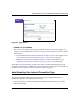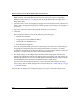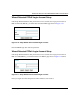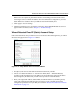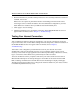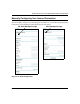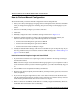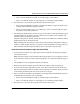Operating instructions
Table Of Contents
- Reference Manual for the Model DG834 ADSL Firewall Router
- Contents
- Chapter 1 About This Guide
- Chapter 2 Introduction
- Chapter 3 Connecting the Router to the Internet
- What You Need Before You Begin
- Connecting the DG834 to Your LAN
- Auto-Detecting Your Internet Connection Type
- Testing Your Internet Connection
- Manually Configuring Your Internet Connection
- Chapter 4 Protecting Your Network
- Chapter 5 Managing Your Network
- Chapter 6 Advanced Configuration
- Chapter 7 Troubleshooting
- Appendix A Technical Specifications
- Appendix B Network and Routing Basics
- Appendix C Preparing Your Network
- Preparing Your Computers for TCP/IP Networking
- Configuring Windows 95, 98, and Me for TCP/IP Networking
- Configuring Windows NT4, 2000 or XP for IP Networking
- DHCP Configuration of TCP/IP in Windows XP, 2000, or NT4
- Configuring the Macintosh for TCP/IP Networking
- Verifying the Readiness of Your Internet Account
- Restarting the Network
- Glossary

Reference Manual for the Model DG834 ADSL Firewall Router
3-14 Connecting the Router to the Internet
4.
Enter the IP address of your ISP’s Primary DNS Server. If a Secondary DNS Server address is
available, enter it also.
DNS servers are required to perform the function of translating an Internet name such as
www.netgear.com to a numeric IP address. For a fixed IP address configuration, you must
obtain DNS server addresses from your ISP and enter them manually here.
5. Click Apply to save the settings.
6. Click the Test button to test your Internet connection. If the NETGEAR Web site does not
appear within one minute, refer to Chapter 7, “Troubleshooting”.
Testing Your Internet Connection
After completing the Internet connection configuration, your can test your Internet connection.
Log in to the router, then, from the Basic Settings link in the Setup menu, click the Test button. If
the NETGEAR Web site does not appear within one minute, refer to Chapter 7,
“Troubleshooting”.
Your router is now configured to provide Internet access for your network. Your router
automatically connects to the Internet when one of your computers requires access. It is not
necessary to run a dialer or login application such as Dial-Up Networking or Enternet to connect,
log in, or disconnect. These functions are performed by the router as needed.
To access the Internet from any computer connected to your router, launch a browser such as
Microsoft Internet Explorer or Netscape Navigator. You should see the router’s Internet LED
blink, indicating communication to the ISP. The browser should begin to display a Web page.
The following chapters describe how to configure the Advanced features of your router, and how
to troubleshoot problems that may occur.