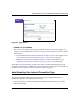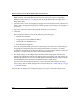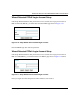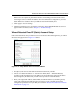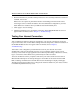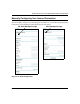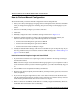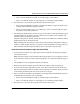Operating instructions
Table Of Contents
- Reference Manual for the Model DG834 ADSL Firewall Router
- Contents
- Chapter 1 About This Guide
- Chapter 2 Introduction
- Chapter 3 Connecting the Router to the Internet
- What You Need Before You Begin
- Connecting the DG834 to Your LAN
- Auto-Detecting Your Internet Connection Type
- Testing Your Internet Connection
- Manually Configuring Your Internet Connection
- Chapter 4 Protecting Your Network
- Chapter 5 Managing Your Network
- Chapter 6 Advanced Configuration
- Chapter 7 Troubleshooting
- Appendix A Technical Specifications
- Appendix B Network and Routing Basics
- Appendix C Preparing Your Network
- Preparing Your Computers for TCP/IP Networking
- Configuring Windows 95, 98, and Me for TCP/IP Networking
- Configuring Windows NT4, 2000 or XP for IP Networking
- DHCP Configuration of TCP/IP in Windows XP, 2000, or NT4
- Configuring the Macintosh for TCP/IP Networking
- Verifying the Readiness of Your Internet Account
- Restarting the Network
- Glossary
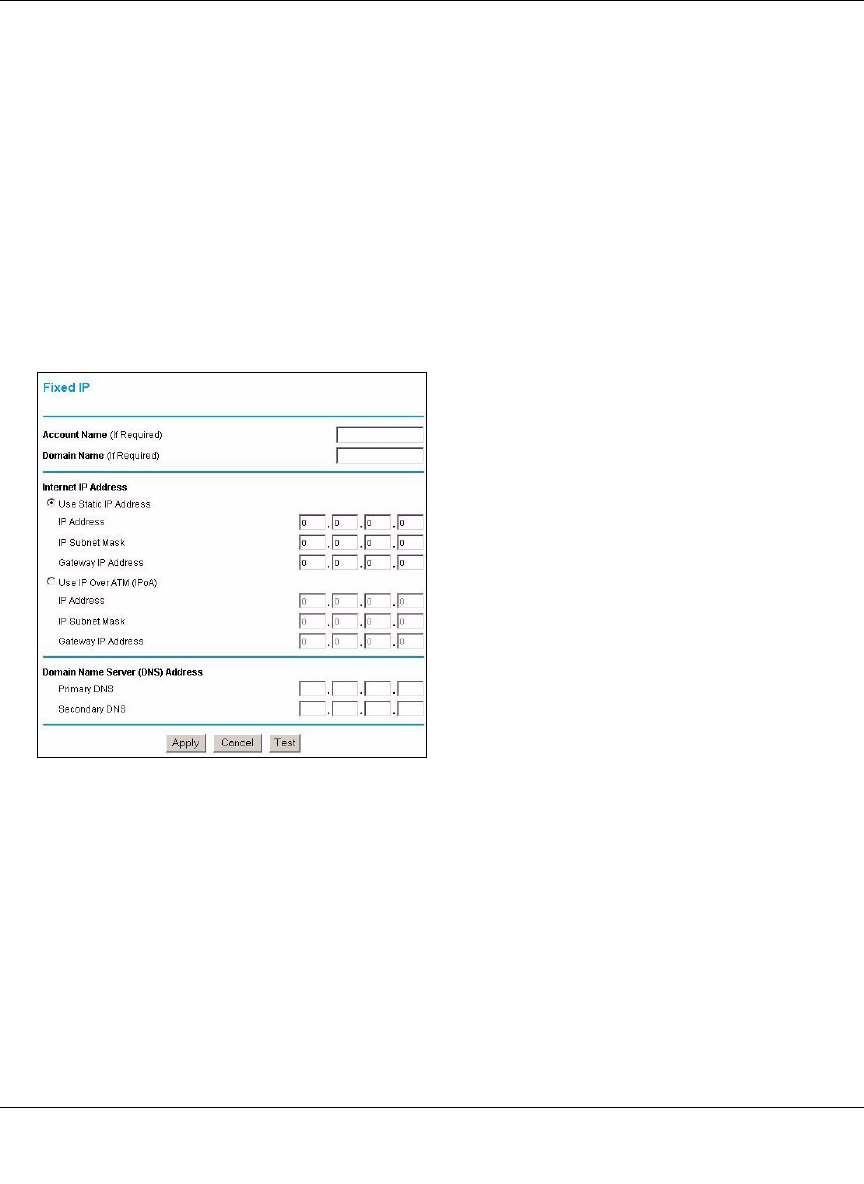
Reference Manual for the Model DG834 ADSL Firewall Router
Connecting the Router to the Internet 3-13
DNS servers are required to perform the function of translating an Internet name such as
www.netgear.com to a numeric IP address. For a fixed IP address configuration, you must
obtain DNS server addresses from your ISP and enter them manually here.
3. Click Apply to save the settings.
4. Click the Test button to test your Internet connection. If the NETGEAR Web site does not
appear within one minute, refer to Chapter 7, “Troubleshooting”.
Wizard-Detected Fixed IP (Static) Account Setup
If the router determines that your Internet service account uses Fixed IP assignment, you will be
directed to the page shown in Figure 3-14 below:
Figure 3-14: Setup Wizard menu for Fixed IP address
1.
If required, enter the Account Name and Domain Name from your ISP.
2. Choose “Use Static IP Address” or “Use IP Over ATM” (IPoA — RFC1483 Routed)
according to the information from your ISP. If you choose IPoA, the router will be able to
detect the gateway IP address but you still need to provide the router IP address.
3. Enter your assigned IP Address, Subnet Mask, and the IP Address of your ISP’s gateway
router. This information should have been provided to you by your ISP. You need the
configuration parameters from your ISP you recorded in “Record Your Internet Connection
Information” on page 3-3.