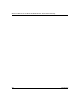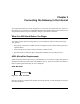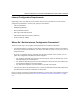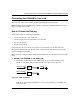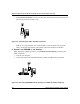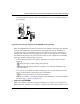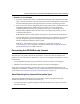Quick Reference Guide
Reference Manual for the Model DG824M Wireless ADSL Modem Gateway
Connecting the Gateway to the Internet 3-7
c.
Connect the Ethernet cable (C) from your DG824M’s LAN port to the Ethernet adapter in
your computer.
Figure 3-6: Connecting a computer to the DG824M wireless gateway
Note: The DG824M wireless gateway incorporates Auto Uplink
TM
technology. Each Ethernet
LAN port will automatically sense whether the cable plugged into the port should have a
'normal' connection (e.g. connecting to a PC) or an 'uplink' connection (e.g. connecting to a
switch or hub). That port will then configure itself to the correct configuration. This feature
also eliminates the need to worry about crossover cables, as Auto Uplink will accommodate
either type of cable to make the right connection.
d. Connect the power adapter to the gateway and plug it in to a power outlet. Verify the
following:
The power light is lit after turning on the gateway.
The ADSL link light is solid green, indicating a link has been established to the
cable network.
e. Now, turn on your computer. If software usually logs you in to your Internet connection,
do not run that software or cancel it if it starts automatically.
The local lights are lit for any connected computers.
Note: For instructions on connecting computers to the DG824M via wireless links, please
see the Chapter 4, “Wireless Configuration”.
3. LOG IN TO THE DG824M.
Note: Your computer needs to be configured for DHCP. For instructions on configuring for
DHCP, please see Appendix C in the Reference Manual on the Model DG824M Resource CD.
Wireless ADSL Modem Gateway DG824M
Phone
DSL
Line
C